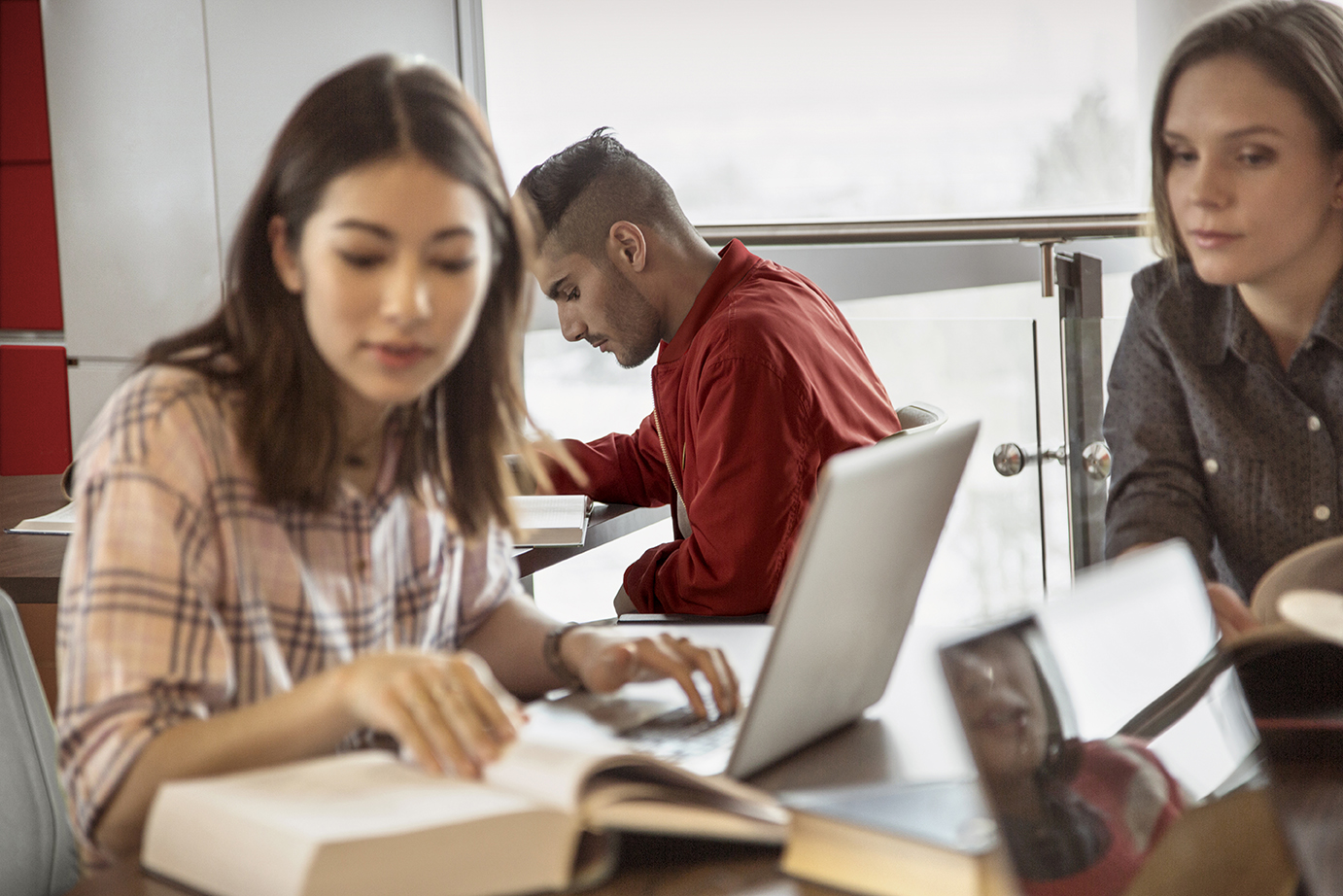School #FromHome: “Square One” Basics
With many schools around the globe postponing classes for long stretches or closing school outright for the rest of the academic year, the challenge of parenting just cranked up. After all, there’s no more schoolhouse—it’s your house. Whether you’re the parent of a kindergartener or a high school senior, or have a mix of children in between, there’s a good chance you’re trying to figure out how to continue learning online at home—while also dealing with the disappointments of missing friends, activities, and major events like sports, proms, and even graduations. It’s not easy, and without a doubt this is new to all of us.
We want to make it easier for you, even if it’s in some small ways. We started by asking you what roadblocks are getting in the way. This April, we reached out to parents across the U.S. and asked . Your top two answers came across loud and clear: you’re struggling with establishing a routine and keeping children focused.
Looking for resources and ideas for bringing a little structure into online learning at home and how that fits into your day? We have you covered, so let’s start at square one—making sure that your online learning environment at home is secure.
Start with a look at your devices
First, determine which device your child is going to use. Some school districts provide students with a laptop that the students keep for the school year. The security on these devices will more than likely be managed centrally by the school district. Thus, they’ll have their own security software and settings already in place. Moreover, such a centrally managed device will likely be limited in terms of which settings can be updated and what software can be added. If your child has a school-issued device, follow the advice of the school and its IT admin on matters of security tools and software. And if you have questions about security, reach out to them.
Security basics on your home computer and laptop
If your child is using a home computer or laptop, or sharing one with other members of the family, you’ll want to ensure that it’s protected. This includes a full security suite that features more than just anti-virus, but also firewall protection to keep hackers at bay, safe browsing tools that steer you clear of sketchy or unsafe websites, and perhaps even parental controls to block distracting apps and inappropriate websites. Another smart option is to use a password manager. There’s a good chance that you kids will need to create new accounts for new learning resources—and with those come new usernames and passwords. A password manager will organize them and keep them safe.
Video conferencing
Additionally, you’ll want to take a very close look at the video conferencing tools that your child might be using to connect with teachers and classmates (and even their friends after schooltime is over). First off, there are plenty of them out there. Secondly, some video conferencing tools have allegedly experienced security and privacy issues in recent weeks. Before downloading and installing a video conferencing tool, do a little online research to see how secure it is and what privacy policies it has in place.
Look for video conferencing tools that use end-to-end encryption so that the conference is protected from prying eyes and so that others can’t intrude upon the conversation uninvited. Look for articles from reputable sources too, as there have been further reports of privacy issues where certain user information has been shared with third parties while using the video conferencing tool. That’s good advice for any software, apps, or tools you may wish to add.
Use a VPN
Another way to protect yourself from intrusions while conferencing, or doing anything else online for that matter, is to introduce a VPN (virtual private network). Choose one that uses bank-level encryption to keep your personal data and activities private from hackers. It will also hide other information, like account credentials, credit card numbers, and the like. It’s a good move, and it’s easy to use.
Next up
Look for our upcoming articles where we’ll share some specific ideas that can help make homeschooling online a little easier.
To stay updated on all things McAfee and for more resources on staying secure from home, follow @McAfee_Home on Twitter, listen to our podcast Hackable?, and ‘Like’ us on Facebook.