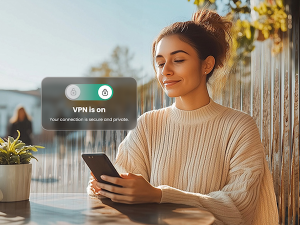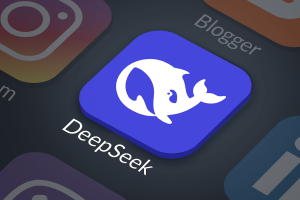Imagine you’re surfing the web in search of a new pair of shoes on Zappos.com. You browse the website, look over a number of tennis shoes in your size. If you already have an account, you log in and save a couple of your favorites to a wish list. Eventually, you leave the site to continue your search for shoes on Google. But on the sites you visit, you notice that ads with the very shoes you were eyeing on Zappos keep popping up.
You’ve just witnessed a browser cookie in action. If you have ever searched the Internet, chances are you’ve come across them. But if you’re like most, you probably are unaware of what they have to do with the safety of your computer.
I recently took a look at risk factors of web activities in, “Summer Web Safety: A Cautionary Tale About The Internet,” and how simple searches can lead to long-term effects for your browser, computer and identity. The wrong search or download can have embarrassing and irritating consequences. And as an integral part of tracking your web searches, cookies can be a risk for the average user.
What’s the recipe for a browser cookie?
Essentially, cookies are small pieces of data sent from a website and stored in a your web browser. Each cookie is made up of information set by websites such as your login information or search preferences. These are items that help the website keep track of each visit and new request.
With far less sugar than the kind you find in your kitchen pantry, browser cookies either come in the first-party or third-party variety. There’s no difference between the two in how they function, but rather in where and how you encountered them. First-party cookies are those that belong to sites you visited first-hand in your browser. Where third-party cookies, or “tracking cookies,” generally come from third-party advertising websites.
How do browser cookies work?
Cookies help a website keep track of requests made on its server, storing a small amount of information with each action you take on the web. This way the website can determine that the page views from your user account are truly yours. The next time you visit a site, it will now have information marking your last actions on the site, which allows a more seamless flow of activity when you return. Advertisers use them to track the sites you visit to better target and retarget materials to send you.
How do they benefit you?
There are a number of benefits of having cookies set up and stored in your browser history. Once your browser has set a cookie to a website, this will save you time from having to log back in, to say Facebook, with each return trip. Your browser will send that cookie back to the web site that added the cookie.
Is there a downside to browser cookies?
As you continue to search more websites, you run a risk of storing too many cookies on your browser, which will eventually slow your search speeds. For each new site visited, your computer has to scan the entire list of cookies to see if there’s one, or more, to match the site requested. Internet cookies although intended to help speed up Internet searches by holding onto your most recent information can, oddly enough, slow down your browser if not maintained regularly.
For the most part, cookies alone do not harm your device. Without someone maliciously manipulating them, they only relay search actions to a website. There is no record of cookies containing viruses or spyware. Although cookies don’t contain spyware, there are websites out there that can nab your information through your cookies, sometimes stealing your identity.
Tips for managing your browser cookies:
Monitor your cookies—You have the option to block or accept cookies on most browsers.
- Manage your cookies–Almost every browser has the option to enable/disable cookies on your computer. It’s a relatively simple process found in the support section of most browsers.
- Clean your cookie jar—Cleaning your cookie cache regularly can help prevent slow search speeds. Each browser has different steps to clear out cache: Regularly wipe your cache to prevent a cookie overload. This is also an easy process in most Internet browsers.
- Internet Explorer: Select Control Panel, then Internet Options. Select the General tab and under Browser History, select “Delete”. Click “Ok”.
- Firefox: Select the Preferences menu, then Advanced, and select the Network tab. Then in the Cached Web Content section select “Clear Now”.
- Google Chrome: Click on the Chrome menu on your browser toolbar. Select Settings, then Show Advanced Settings. Under Privacy select Content settings, and then select “Remove all” from the menu.
- Safari: Select Preferences from the Safari menu. Click Privacy and then Details. From there you can select one or more websites to remove cookies from by selecting “Remove” or “Remove All”.
- Set up your online accounts so that you are not automatically logged in upon returning to regularly used sites.
Mobile devices use cookies as well – to an extent. Tracking actions of mobile web surfers can assist in more targeted ads, similar to but not as effective as on a PC. However, unsecure web searches can lead to cookies that may harm your device. According to the latest Mobile Security: McAfee Consumer Trends Report – June 2013 viewing a web page can return malicious code, called a drive-by download. These items will push you to either update or install an app from an unsafe website, possibly adding malware to your device. This can be an expensive and difficult process to get your device and your identity back online.
In short, keep your eyes open for risky activities, and don’t be afraid to ask for help. Even the most experienced users rely on comprehensive, up-to-date security software with “safe search” functionality.
McAfee LiveSafe™ service offers privacy options that protects your computer and mobile devices from suspicious web cookies by:
- Allowing you to keep your online passwords, which are often stored in cookies, in one secure location.
- Warning you of suspicious links, keeping potentially harmful cookies off of your computer
- Protecting you against viruses and malware
- Blocking spam and emails that could lead to sites containing dangerous Internet cookies
Take control of your search options and protect your computer from risky cookies.