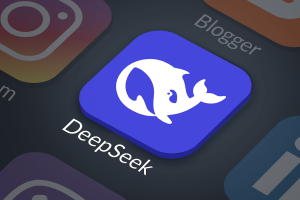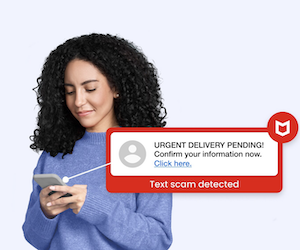This blog post was written by Bruce Snell.
Last week the United States Computer Emergency Readiness Team (known as US-CERT) released an alert advising people to uninstall QuickTime for Windows. This advice was prompted by the discovery of two vulnerabilities that could allow attackers to remotely take control of systems with QuickTime for Windows installed.
Why Should I Uninstall?
One piece of advice I regularly give is that people should stay on top of updates. The reason for this is that while updates can add new features and functionality, most updates are to fix bugs. These bugs can not only cause the software to not function properly, but more importantly, they can be exploited by malware to gain access to an unsuspecting user’s system. These updates (typically called “patches”) are part of what is covered by a company’s support program. Apple has decided to no longer continue support for QuickTime for Windows which means the current vulnerabilities will not be patched and will leave users vulnerable.
QuickTime has been something of a standard application for most users due to it being bundled with iTunes. If you have iTunes installed, odds are you have QuickTime. It is important to know that you can still play videos in iTunes after you uninstall QuickTime.
So How Do I Uninstall?
You can uninstall QuickTime for Windows by following the standard uninstall process for Windows. The steps below may look slightly different based on your version of Windows, but they all follow a similar flow.
 You can start by hitting the Windows key and typing “Add or remove programs” or just “Programs” and clicking the “Add or remove programs” menu item.
You can start by hitting the Windows key and typing “Add or remove programs” or just “Programs” and clicking the “Add or remove programs” menu item.

Alternatively, you could click on the Start menu in Windows and select “Control Panel.”

Once in the control panel, click on “Programs and Features.”

This will bring you now to the “Uninstall or change a program” window. While in this window, click on “QuickTime 7” and select “Uninstall” from the top of the list.

You will be presented with a pop-up box asking “Are you sure you want to uninstall QuickTime 7?”

Once you select “Yes”, Windows will begin the uninstall process. Depending on your security settings, you may get an additional prompt asking “Do you want to allow the following program to make changes to this computer” from Windows User Account Control. One more “Yes” and the uninstall process will continue.
So How Do I Watch Videos Now?
Now that you’ve gone through the uninstall process, you have a few different options for playing videos previously handled by QuickTime. The media player included with Windows can typically handle a majority of your media needs. If you find that you have videos that do not play in Windows Media Player, you could give the VLC media player (free and open source) a try.
How to Stay Safe
- Update: In this case, uninstalling QuickTime for Windows is the absolute best option. This software is being discontinued by Apple and will receive no additional support. However, new vulnerabilities are discovered practically every day and keeping the rest of your software up to date is still one of the best steps you can take to keep your devices safe.
- Click Smart: Once a new exploit is in circulation, the bad guys will try many different techniques to trick you into letting malware onto your system. Phishing is a common way to trick people into clicking malicious links. Maybe it’s an email from your credit card company asking you to update your account information, or an email that appears to come from a friend but actually sends you to a malicious site.
- Use Security Software: The previous two tips will help you stay safe from older viruses, but you should also install anti-virus on your system to protect against new threats or older threats that haven’t yet been fixed by OS or application updates. Our McAfee Labs team currently sees an average of 5 new threats every second and there is no indication that the bad guys are slowing down. Installing anti-virus is a simple step you can take to help protect your system.
Stay safe!