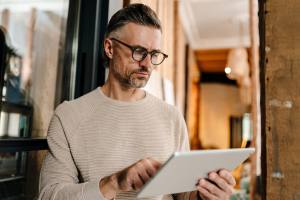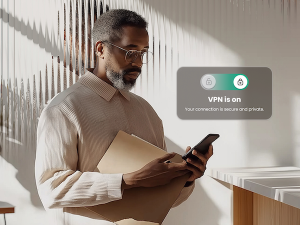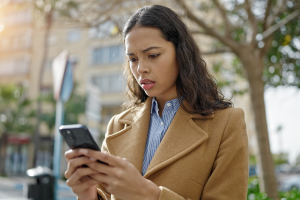This fall, many students are headed back-to-school full time. However, just as workplaces now accommodate for remote work, schools are accommodating hybrid learning environments. While this may signal the end of things like snow days, it’s also created a new, more flexible style of learning that relies on computers, online connectivity, and apps to connect students with teachers and learning resources. It’s also a trend that’s not without risk, as evidenced by the more than 900 cybersecurity incidents, including personal data breaches, since 2016, according to the K-12 Cybersecurity Resource Center. This new style of learning comes with many implications for cybersecurity that we’ll discuss below, along with ways to protect learners and students of all ages.
Digital School Safety Tips
1. Set camera guidelines
Cameras and video conferencing software have become an integral part of the online learning experience. In the early days of 2020, we saw growing pains in the form of Zoom bombing, unintended sharing, and, on the lighter side, people learning to use fake backgrounds with hilarious consequences. And while many of these wrinkles have been smoothed out, for online learners, the fact remains that privacy is at risk anytime they use a camera.
Younger students:
- Work with your child and their instructors to figure out the most appropriate times to use the camera. When not using the camera on their device, teach your child how to cover it to ensure privacy. Many new laptops come with a manual switch that allows the camera to be blocked.
Older students:
- Teens have more autonomy, and apps are probably a major part of their social and learning life. That’s why it’s a great idea to remind teens to never accept video chats, screen shares, instant messages, phone calls or files from strangers, even if it’s in an app they’re familiar with.
2. Use tools that protect your child while they’re learning online
The good news is that while we’re all navigating the new world of learning online, there are more tools than ever to help you do so safely. A comprehensive security suite, like one of McAfee’s products, contains many of these security tools in one package, including tools for:
Younger students:
- Parental controls – A good parental controls suite allows you to not only restrict web site access, but also set limits on screen time and track activity on your child’s devices. McAfee offers parental controls in the form of McAfee Safe Family.
- Parent versions of learning apps – The app being used to teach an online classroom may offer a version for parents. It’s often a simpler version of the one your child is using, but it will allow you to become familiar with the software and may even offer some privacy settings.
Older students:
- VPN – This is a powerful tool for protecting your privacy online. Teach your teens how to create a secure connection to the internet anytime they log in by using a VPN (virtual private network) to hide their activity and connection details from prying eyes. McAfee’s VPN uses bank-grade encryption to keep their private information secure.
3. Invest wisely in your child’s learning tools
Your child or teen’s portal to their online classroom is an important investment. After all, you’ll want them to be able to connect securely, communicate easily, and be able to handle any kind of online work they may need to do. Depending on the age of your child, this device may also have to be bomb-proof. Don’t worry some experts have already done the thinking for you with this list of computers for online learners.
4. Recognize that some information should always stay private
There are many apps being used to facilitate online learning. And chances are, students will have to register, log-in, and provide identification. Regardless of age, here’s what NOT to provide.
- Don’t sign up with a personal email address. Schools should provide an email address or a username and password.
- Don’t put too much personal information in the app profile. Keep location, phone number and dates of birth private if possible.
- Make sure your student always keeps their login info to education apps private and that they don’t share their account with anyone, including classmates.
5. Online learning can be a family affair
Younger students:
- Create an online workspace that’s sufficiently quiet for your child to get their homework done, but also someplace that can be easily checked in on by you and other adults in your child’s life.
Older students:
- Teens should expect that adults will be around and looking in on their activity online, whether they’re learning or talking to friends. You can model this with your own behavior by using devices openly and practicing good security habits.
6. Introduce the concept of digital citizenship
When students are learning in-person, the concept of being a good citizen is one that’s reinforced in the classroom and on the playground. Online, as students use forums, chats, and even social media to communicate, the concept of digital citizenship is just as important.
- Talk to your child and teen about what you expect from their conduct online. Monitor the apps they use for school and make sure they understand what is appropriate to write on them. After all, these messages may be visible to the school administrators, or even college admissions officials. Help them understand that creating a safe space to learn takes everyone’s effort, not just the teachers.
7. In the brave new world of online learning, offline breaks are more important than ever.
There’s a reason elementary schools have recess and high schools have lunch breaks. It gives kids time to step away from the books, stretch their legs, and refresh their minds. The same concept applies with online learning.
Younger students:
- Take a break at least every 30 minutes to stretch and walk around.
Older students:
- A teen may have a longer attention span, but breaks are still important and, crucially, it’s important they don’t spend their break in front of another screen.
More resources for improving digital wellness while learning online
For more extensive information about any of the recommendations above, please visit these resources.
Resources for parents
- How to Protect Your Family’s Privacy During Remote Learning | The New York Times
- Best Laptops for Kids 2021 | TechRadar
- Remote Learning: 3 Online Safety Tips for Kids and Parents | Today
- The Parent’s Guide to Educational Technology | ConnectSafely
Resources for all ages
- Online Learning Consortium
- Safe Remote Learning in Education | National Online Safety