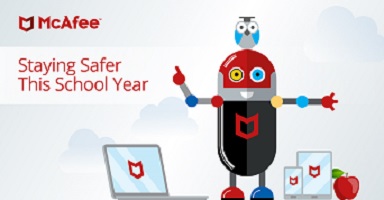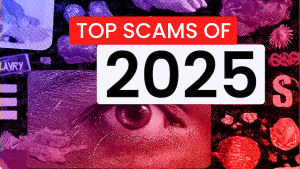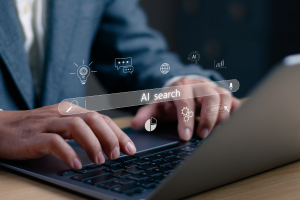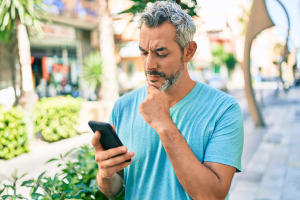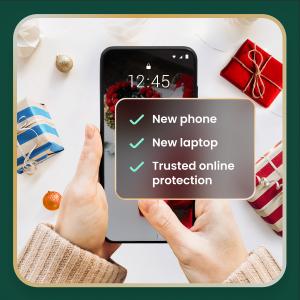Back-to-School: Prepping Your Tech for Learning Pods or Micro School
With a new academic year starting up, the look of “back to school” will vary greatly depending on where you live. While some schools will open again for in-person classes, numerous others will adopt a hybrid mix of in-person and online education, with others remaining online-only for the time being. In all, this leaves many families in the same situation they faced last spring: school at home.
In April, I published a series of articles with the aim of offering parents and children some support as they made this sudden shift to online learning. Whether your school year is about to start, or if it’s just getting underway, let’s revisit that advice and make a few updates to it as well.
Meeting the challenges of schooling at home
There’s a good chance that this is your second round with schooling at home. And no doubt, there’s certainly a range of feelings that come along with that as you face the challenges of school at home once again. You’re not alone. Back in April, we checked in with 1,000 parents of school-aged children in the U.S. and got their take on the challenges their families were facing when remote learning was just beginning. Here’s a quick refresher:
The Top Five Difficulties
1. Keeping children focused on schoolwork (instead of other online activities) – 50.31%
2. Establishing a daily routine – 49.26%
3. Balancing household responsibilities and teaching – 41.83%
4. Establishing a wake-up and bedtime schedule – 33.40%
5. Balancing working from home and teaching – 33.31%
Perhaps you’ve experienced much the same, and perhaps you’ve found a few solutions to address these difficulties since then. For parents who’re looking for a little more support on that front, check out my blog on bringing structure to your school day at home. I wrote it along with a long-time educator who was tackling the same challenges herself, albeit on two fronts: one as a teacher and one as a parent of school-aged and college-aged children. There’s plenty of good advice in there—from sample schedules to free educational resources.
What are learning pods and how do you get your tech ready for one?
Another approach to remote learning that’s generating some conversation right now are “learning pods,” also referred to as “bubbles” or “micro-schools” in some places as well. Broadly, a learning pod entails a small group of families sharing spaces and the responsibilities of schooling at home by gathering a few children together to do their online learning as a group—which appears to be very much in response to those top 5 difficulties mentioned above.
These learning pods take many forms, and in some instances tutors participate in the pods as well. I encourage you to read up on the topic, and to get to know the pros, cons, and issues associated with it. This is all relatively new territory and the practices are still taking shape. Needless to say, health, safety, and well-being are vital considerations as we continue to navigate these days and figure out the best way to educate and support our children.
One place you can get started is by checking out our recent blog article on keeping remote learning pod students safe online, which provides a look at several security considerations that are specific to families who are considering participating in a pod.
Get your devices ready for school at home
Whether your family participates in a learning pod or not, your child will likely have a primary device that they’ll use for online schooling. That could be one your child already has, one that they share with other members of the family, or one that’s provided to them by their school. In any case, you’ll want to make sure that the device they’re using is protected. Here’s a quick look:
Using your home computer or laptop for school
In the case of a computer that your family already has, you’ll want to ensure that it has a full security service installed. This means more than just antivirus, though. A strong security service will also have firewall protection that protects from hackers, safe browsing tools that alert you of unsafe sites or links before you click them, plus a set of parental controls that will block distractions like certain apps or websites—along with inappropriate content. One other reality of online learning is a set of new passwords as your child is pointed towards new learning portals and educational sites. A good option here is to use a password manager that will keep all of that organized and encrypted so that they’re safer from attacks.
Using computers issued by schools
In some cases, this will be a laptop computer or tablet provided by the school district, which students can keep for the school year. In this case, the security on these devices, security software and settings, will already in place thanks to the district. Be aware that a device that’s managed centrally this way will likely be limited in terms of which settings can be updated and what software can be added. Thus, if your child has a school-issued device, follow the advice of the school and its IT admin. If you have any questions, contact them.
Protect your children even more with a VPN
I recommend the use of a VPN (virtual private network) pretty much across the board, and I likewise recommend one here. A sound VPN service will protect the privacy of your internet connection with bank-level encryption and keep hackers at bay, such as when they try to steal passwords or data. This is particularly ideal for your child, who will be spending several hours a day online with school and other activities. The bonus is that anyone who uses the device with the VPN service will be similarly protected too.
Get your Wi-Fi ready for the best bandwidth
Whether you’re planning on taking part in a learning pod or will have multiple family members using your Wi-Fi at once, giving your network a tune for performance is a must.
1) Start out with a speed test. This will give you a baseline idea of just how fast your network is. There are plenty of free services available, like the speed test from Ookla. The results take just seconds, which you can then compare to the speed you’ve subscribed to on your internet bill. If you see a gap, you can contact your provider to diagnose the issue or perhaps get an updated router from them.
2) Check your router location. Place it in a central location in your residence if possible, preferably high on a shelf with no obstructions like books or furniture. This will help broadcast a better signal and avoid “dead zones” in your home. Another option is to contact your provider about Wi-Fi extenders, which are often simple as a little plug-in device that will rebroadcast your Wi-Fi router’s signal and give you better coverage. You can also look for home routers that include built-in security.
3) Create a guest network with its own password. This option allows you to share your Wi-Fi with guests without worrying about them accessing things like shared folders, printers, or other devices on your network. This way, if your home network is called “MyFamily,” you can create “MyFamily-Guest” that offers more limited access and with its own unique password. The way you go about this varies from router to router, yet it involves using your browser to adjust your router settings. Because of this, your best bet is to get in touch with your provider for help, as they should have resources that can walk you through it.
Look after your mental well-being this school year too.
With another round of schooling at home upon so many of us, the other thing we should talk about is our continued well-being—particularly as so much of daily life still feels as if it’s in limbo. Beyond taking care of your devices, take care of yourself too. While we’re all spending more time on our screens, remember the importance of unplugging on a regular basis and mixing up your routine. Likewise, take time to strengthen your family’s wellbeing, both online and offline.
We’ve been learning so much as we’ve made what seems like a continued stream of adaptations to the days we’re living in. Some we’ll be glad to cast aside when the time is right, yet I’m sure there are others that will be welcome additions to our lives. I know of more than a few I’ll certainly keep when this has all passed. And I hope you have a good list of your own too.
Stay Updated
To stay updated on all things McAfee and for more resources on staying secure from home, follow @McAfee_Home on Twitter, listen to our podcast Hackable?, and ‘Like’ us on Facebook.