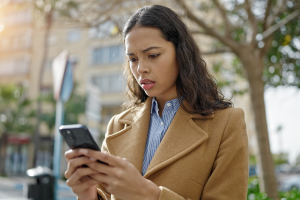This blog was written by Bruce Snell.
You may have seen #HowILiveSafe floating around on Twitter. We thought it would be a great way to share some tips from the McAfee family about what we, as security professionals, do to stay safe online. Instead of flooding Twitter with my contributions to this effort, I’m writing a longer form post so I can go into a more detail. I don’t want to go on for too long, so I thought I’d narrow it down to one of the top 3 things you can do to live safe online: updating everything.
Why Update?
Why do I obsess over updates? One word: bugs. No, I don’t have entomophobia. I’m talking about software bugs. Bugs (error in software code) might make your application crash or behave strangely, but they are also taken advantage of by malware writers to infect your device. Think of a bug as broken board in a fence. My next door neighbor’s dog “Max” found a loose board in the fence between our yards and literally nosed around until he found a way to push the board aside and get through. This is what malware writers do. They find loose boards (bugs) and mess around until they find a way (malware) to get through. Now typically, malware is stopped by security software. To expand our analogy, think of security software as me standing in my back yard telling Max he can’t come in. It’s very effective, but wouldn’t you rather just repair the fence and not have to sit around in the middle of the night telling Max to stay on his side of the fence? Patching and updating are like repairing the fence. It’s a great way to stop malware from even having a place to take hold and will go a long way in keeping you protected. Also, for some devices like smart TVs, iOS devices and others that can’t run security software, it’s the only way to keep the malware out.
So Update Already!
I’m only partially joking when I say I obsessively update my apps and devices. My work laptop is configured by our IT department to automatically update and patch, so I don’t even have to think about it. ![]() However, all the systems in my house have automatic updating turned on.
However, all the systems in my house have automatic updating turned on.
In Windows 10, it’s pretty straight forward: just hit the Windows key and start typing “Automatic updates” and you will soon see “Windows Update settings.” Click on that and enable automatic updates. So that takes care of Windows 10, but what about all the apps I have installed?
Most applications have the “Check for updates” option somewhere in the settings menu. When you enable this, it typically means the app will check for an update every time you open it up. This is usually a pretty good option, but what about for those apps that you don’t use regularly? An unpatched app is still dangerous when it’s not running. For an additional safety net, I use McAfee LiveSafe which has a “vulnerability scanner” that checks for the latest updates for my installed applications. I have this scheduled to run every Friday at 5 AM.
 For smartphones and tablets, we’re an iOS house. I make sure to enable automatic updates for my iPhone and iPad by going to Settings > iTunes & App Store and making sure “Updates” is selected. Doing this insures new updates will download and install when available and I don’t have to worry about it. You may want to uncheck “Use Cellular Data” because the updates could eat away at your data plan.
For smartphones and tablets, we’re an iOS house. I make sure to enable automatic updates for my iPhone and iPad by going to Settings > iTunes & App Store and making sure “Updates” is selected. Doing this insures new updates will download and install when available and I don’t have to worry about it. You may want to uncheck “Use Cellular Data” because the updates could eat away at your data plan.
iOS will typically let you know when a system update is available. However, the notification may not be immediate. When you hear there is a new version of iOS available, go to Settings > General > Software Update to see if there is a new update available. If there is, make sure your system has been backed up recently and get to updating.
Android has so many different implementations and builds, that my best guidance is sharing some general direction on where to look for turning on auto-updates.  For specific directions, open up your favorite web browser and search for “Enable auto update” followed by the make and model of your phone. For updating apps, you can turn on auto updates through the Google Play app. Typically, this is reached by going into the Google Play app and going to Settings > General. You should see “Auto-update apps” as an option. Again, I recommend updating over Wi-Fi only so you don’t eat up your data plan. The specific steps might be different based on your phone, but this should point you in the right direction.
For specific directions, open up your favorite web browser and search for “Enable auto update” followed by the make and model of your phone. For updating apps, you can turn on auto updates through the Google Play app. Typically, this is reached by going into the Google Play app and going to Settings > General. You should see “Auto-update apps” as an option. Again, I recommend updating over Wi-Fi only so you don’t eat up your data plan. The specific steps might be different based on your phone, but this should point you in the right direction.
Keep in mind, smartphones and tablets aren’t the only things that need updating. Any media streaming device, like a Roku, FireTV or AppleTV will also need updating. I suggest doing a search for auto-update options for your device to find out the exact procedure.
This is one of the many things I do to keep my (and my family’s) digital life safe. While it can seem like every day brings a new data breach or cyber-attack, by following some basic security practices like keeping your devices up to date we can make it more difficult for the bad guys.
Updating is part of #HowILiveSafe.
Stay on top of the latest consumer and mobile security threats by following me and @McAfee_Home on Twitter, and ‘Like’ us on Facebook.
Stay Safe