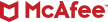The holiday season often brings a rush of new gadgets—smartphones, tablets, laptops, and smart home devices—into households. One survey revealed that nearly 199 million U.S. adults planned to purchase tech products and services as gifts for the holiday season. For the tech-savvy among us, it also means becoming the go-to person for setting up, troubleshooting, and securing those shiny new devices. But while it’s great to help your loved ones get the most out of their tech, it’s just as important to ensure they’re protected from digital threats like malware, phishing, and privacy breaches.
This year, step up as the digital IT hero of the holidays by taking proactive measures to safeguard your family’s online life. Here’s a guide to help you create a safer digital environment for your loved ones by setting up their devices with robust cybersecurity protections.
1. Install a VPN for Secure Browsing
One of the first steps in protecting new devices is ensuring that internet connections are secure. A Virtual Private Network (VPN) is essential for safeguarding your family’s data, especially when using public Wi-Fi networks at coffee shops, airports, or hotels. Without a VPN, any data you send or receive—such as login details, personal information, or banking credentials—can be intercepted by cybercriminals using simple hacking tools. A VPN encrypts your internet connection, making it much harder for anyone to spy on or steal your information, even on public networks. This layer of security is crucial to protect your privacy and keep your data safe from potential threats.
How to help:
-
- Choose a reliable VPN service that has a user-friendly app. The VPN should undergo independent reviews and audits to guarantee the security of your sensitive information.
- Set it up on your family’s devices, ensuring it activates automatically when connecting to unsecured networks.
- Walk your loved ones through how to enable the VPN and why it’s important, encouraging them to use the VPN for any online banking, shopping, or work-related tasks they perform while traveling.
2. Ensure Antivirus Software is Up to Date
Antivirus software plays a crucial role in protecting devices from malware, ransomware, and other cyber threats by continuously scanning for malicious activity and preventing harmful files from executing. It acts as a first line of defense, detecting and removing viruses before they can compromise your system or steal sensitive data.
How to help:
- Install or verify that their devices have a strong, reliable antivirus program that offers 24/7 identity monitoring and alerts and AI-powered security for real-time protection against viruses, hackers, and risky links.
- Look for a security suite that also includes protections on social media, like McAfee+ Social Privacy Manager, which can help you adjust 100+ privacy settings across your social media accounts in just a few clicks.
- Configure it for automatic scans and updates, so they don’t have to worry about remembering to run them manually.
3. Set Up Strong Passwords and Enable Multi-Factor Authentication
Passwords are the first and often most critical line of defense for online accounts, but unfortunately, many people still rely on weak or predictable combinations like “password123” or simple sequences of numbers. These easy-to-guess passwords leave accounts vulnerable to cybercriminals who use automated tools to crack them within minutes.
However, the threat doesn’t stop at weak passwords—data breaches pose an even greater risk. When large-scale breaches occur, they often expose millions of usernames and passwords to the public. Even strong, unique passwords can be compromised if they’ve been leaked in a breach, allowing attackers to use those credentials in credential-stuffing attacks, where they attempt to log in to multiple accounts using the same exposed password.
To counteract this, it’s critical to not only set strong, unique passwords for every account but also to enable multi-factor authentication (MFA) so that even if your password falls into the wrong hands, attackers can’t access your account without a second form of verification.
How to help:
- Choose a reputable password manager that offers features like end-to-end encryption and secure password sharing.
- Set up a master password that is long, memorable, and, most importantly, not shared with any other account. A phrase like “SunsetsOverTheBeach2024!” works well because it’s strong but easy to recall.
- Help your family by reviewing their most important accounts and updating them with newly generated, complex passwords through the password manager.
- Enable MFA on your family’s most critical accounts, especially banking and financial accounts, social media accounts, and email accounts, which are often the key to resetting passwords for other services, making them a high-value target for hackers.
4. Set Up Device and Data Backups
Data loss can be catastrophic, whether it’s due to a hardware failure, theft, or ransomware attack. Setting up automatic backups ensures that your family’s important data—such as photos, videos, and documents—is safe, no matter what happens.
How to help:
- Set up automatic cloud backups for their devices, ensuring critical files are backed up regularly. Most major platforms, like Apple and Google, offer built-in cloud backup services.
- Consider using an external hard drive for an additional layer of backup.
- Walk them through how to restore files from a backup in case of data loss and emphasize the peace of mind this brings.
5. Check for Sketchy Apps and Remove Unnecessary Ones
New devices often come pre-loaded with a myriad of apps, many of which your family members may never use. Some of these could be bloatware or even pose security risks by running in the background and collecting data.
How to help:
- Go through the new device’s installed apps with your family. Uninstall any that aren’t necessary, especially those that seem unfamiliar or have poor ratings.
- Warn your family about downloading apps from unofficial app stores, which often harbor malicious software.
- Encourage them to stick to apps from trusted sources like Google Play or the Apple App Store, and show them how to check app permissions.
By helping your family with these key cybersecurity steps, you’re not just setting up their devices—you’re providing them with the tools and knowledge to stay safe online. As the digital IT hero of the holidays, you’ll empower your loved ones to enjoy their new tech with confidence, knowing their data and privacy are protected.