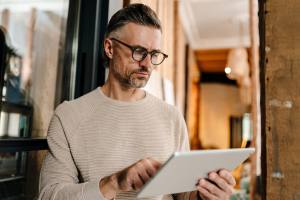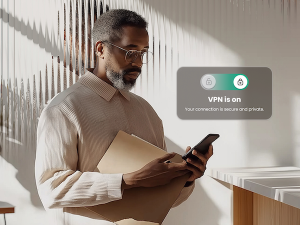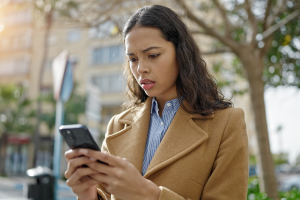It’s important to know that not all websites are safe to visit. In fact, some sites may contain malicious software (malware) that can harm your computer or steal your personal contact information or credit card numbers.
Phishing is another common type of web-based attack where scammers try to trick you into giving them your personal information, and you can be susceptible to this if you visit a suspicious site.
Identity theft is a serious problem, so it’s important to protect yourself when browsing the web. Online security threats can be a big issue for internet users, especially when visiting new websites or following site links.
So how can you tell if you’re visiting a safe website or an unsafe website? You can use a few different methods. This page discusses key things to look for in a website so you can stay safe online.
Key signs of website safety and security
When you’re visiting a website, a few key indicators can help determine whether the site is safe. This section explores how to check the URL for two specific signs of a secure website.
”Https:” in the website URL
“Https” in a website URL indicates that the website is safe to visit. The “s” stands for “secure,” and it means that the website uses SSL (Secure Sockets Layer) encryption to protect your information. A verified SSL certificate tells your browser that the website is secure. This is especially important when shopping online or entering personal information into a website.
When you see “https” in a URL, the site is using a protocol that encrypts information before it’s sent from your computer to the website’s server. This helps prevent anyone from intercepting and reading your sensitive information as it’s transmitted.
A lock icon near your browser’s URL field
The padlock icon near your browser’s URL field is another indicator that a webpage is safe to visit. This icon usually appears in the address bar and means the site uses SSL encryption. Security tools and icon and warning appearances depend on the web browser.
Let’s explore the cybersecurity tools on the three major web browsers:
- Safari. In the Safari browser on a Mac, you can simply look for the lock icon next to the website’s URL in the address bar. The lock icon will be either locked or unlocked, depending on whether the site uses SSL encryption. If it’s an unsafe website, Safari generates a red-text warning in the address bar saying “Not Secure” or “Website Not Secure” when trying to enter information in fields meant for personal data or credit card numbers. Safari may also generate an on-page security warning stating, “Your connection is not private” or “Your connection is not secure.”
- Google Chrome. In Google Chrome, you’ll see a gray lock icon (it was green in previous Chrome versions) on the left of the URL when you’re on a site with a verified SSL certificate. Chrome has additional indicator icons, such as a lowercase “i” with a circle around it. Click this icon to read pertinent information on the site’s cybersecurity. Google Safe Browsing uses security tools to alert you when visiting an unsafe website. A red caution symbol may appear to the left of the URL saying “Not secure.” You may also see an on-page security message saying the site is unsafe due to phishing or malware.
- Firefox. Like Chrome, Mozilla’s Firefox browser will tag all sites without encryption with a distinctive marker. A padlock with a warning triangle indicates that the website is only partially encrypted and may not prevent cybercriminals from eavesdropping. A padlock with a red strike over it indicates an unsafe website. If you click on a field on the website, it’ll prompt you with a text warning stating, “This connection is not secure.”
In-depth ways to check a website’s safety and security
Overall, the ”https” and the locked padlock icon are good signs that your personal data will be safe when you enter it on a website. But you can ensure a website’s security is up to par in other ways. This section will explore five in-depth methods for checking website safety.
Use McAfee WebAdvisor
McAfee WebAdvisor is a free toolbar that helps keep you safe online. It works with your existing antivirus software to provide an extra layer of protection against online threats. WebAdvisor also blocks unsafe websites and lets you know if a site is known for phishing or other malicious activity. In addition, it can help you avoid online scams and prevent you from accidentally downloading malware. Overall, McAfee WebAdvisor is a useful tool that can help you stay safe while browsing the web.
Website trust seals
When you’re browsing the web, it’s important to be able to trust the websites you’re visiting. One way to determine if a website is trustworthy is to look for trust seals. Trust seals are logos or badges that indicate a website is safe and secure. They usually appear on the homepage or checkout page of a website.
There are many types of trust seals, but some of the most common include the Better Business Bureau (BBB) seal, VeriSign secure seal, and the McAfee secure seal. These seals indicate that a third-party organization has verified the website as safe and secure.
While trust seals can help determine whether a website is trustworthy, it’s important to remember that they are not foolproof. Website owners can create a fake trust seal, so it’s always important to do your own research to ensure a website is safe before entering personal information.
Check for a privacy policy
Another way to determine if a website is safe to visit is to check for a privacy policy. A privacy policy is a document that outlines how a website collects and uses personal information. It should also state how the site protects your data from being accessed or shared by scammers, hackers, or other unauthorized individuals.
If a website doesn’t have a privacy policy, that’s a red flag that you shouldn’t enter any personal information on the site. Even if a website does have a privacy policy, it’s important to read it carefully so you understand how the site uses your personal data.
Check third-party reviews
It’s important to do some preliminary research before visiting a new website, especially if you’re shopping online or entering personal data like your address, credit card, or phone number. One way to determine if a website is safe and trustworthy is to check third-party reviews. Several websites provide reviews of other websites, so you should be able to find several reviews for any given site.
Trustpilot is one example of a website that provides reviews of other websites.Look for common themes when reading reviews. If most of the reviews mention that a website is safe and easy to use, it’s likely that the site is indeed safe to visit. However, if a lot of negative reviews mention problems with viruses or malware, you might want to avoid the site.
Look over the website design
You can also analyze the website design when deciding whether a website is safe to visit. Look for spelling errors, grammatical mistakes, and anything that appears off. If a website looks like it was made in a hurry or doesn’t seem to be well-designed, that’s usually a red flag that the site might not be safe.
Be especially careful of websites that have a lot of pop-ups. These sites are often spammy or contain malware. Don’t download anything from a website unless you’re absolutely sure it’s safe. These malicious websites rarely show up on the top of search engine results, so consider using a search engine to find what you’re looking for rather than a link that redirects you to an unknown website.
Download McAfee WebAdvisor for free and stay safe while browsing
If you’re unsure whether a website is safe to visit, download McAfee WebAdvisor for free. McAfee WebAdvisor is a program that helps protect you from online threats, such as malware and viruses. It also blocks pop-ups and other intrusive ads so you can browse the web without worry. Plus, it’s completely free to download and use.
Download McAfee WebAdvisor now and stay safe while browsing the web.