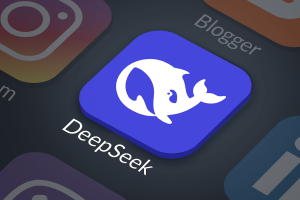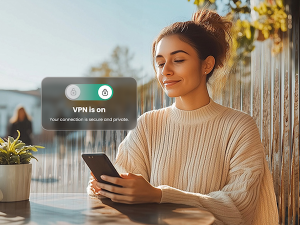If you own a Mac or PC, odds are you’ve used your laptop’s Thunderbolt port to connect another device to your machine. Thunderbolt ports are convenient for charging other devices using your laptop or desktop’s battery power. However, a new flaw called Thunderclap allows attackers to steal sensitive information such as passwords, encryption keys, financial information, or run detrimental code on the system if a malicious device is plugged into a machine’s port while it’s running.
So, how can attackers exploit this flaw? Thunderbolt accessories are granted direct-memory access (DMA), which is a method of transferring data from a computer’s random-access memory (RAM) to another part of the computer without it needing to pass through the central processing unit (CPU). DMA can save processing time and is a more efficient way to move data from the computer’s memory to other devices. However, attackers with physical access to the computer can take advantage of DMA by running arbitrary code on the device plugged into the Thunderbolt port. This allows criminals to steal sensitive data from the computer. Mind you, Thunderclap vulnerabilities also provide cybercriminals with direct and unlimited access to the machine’s memory, allowing for greater malicious activity.
Thunderclap-based attacks can be carried out with either specially built malicious peripheral devices or common devices such as projectors or chargers that have been altered to automatically attack the host they are connected to. What’s more, they can compromise a vulnerable computer in just a matter of seconds. Researchers who discovered this vulnerability informed manufacturers and fixes have been deployed, but it’s always good to take extra precautions. So, here are some ways users can defend themselves against these flaws:
- Disable the Thunderbolt interface on your computer. To remove Thunderbolt accessibility on a Mac, go to the Network Preference panel, click “OK” on the New Interface Detected dialog, and select “Thunderbolt Bridge” from the sidebar. Click the [-] button to delete the option as a networking interface and choose “Apply.” PCs often allow users to disable Thunderbolt in BIOS or UEFI firmware settings, which connect a computer’s firmware to its operating system.
- Don’t leave your computer unattended. Because this flaw requires a cybercriminal to have physical access to your device, make sure you keep a close eye on your laptop or PC to ensure no one can plug anything into your machine without permission.
- Don’t borrow chargers or use publicly available charging stations. Public chargers may have been maliciously altered without your knowledge, so always use your own computer accessories.
And, as always, stay on top of the latest consumer and mobile security threats by following @McAfee_Home on Twitter, listen to our podcast Hackable?, and ‘Like’ us on Facebook.