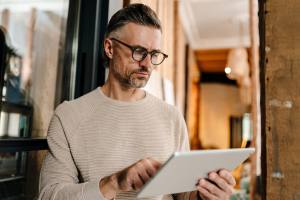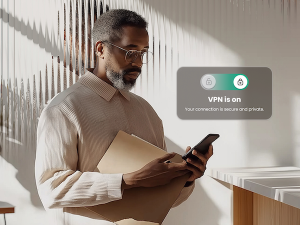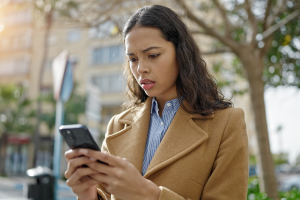There are some simple moves online that can save you an enormous amount of time. And when it comes to reporting abuses online nothing comes in handier than a screen shot, which is simply a photo file image of what’s in front of you on your computer screen or mobile phone. Think of it as a quick, digital snapshot you take your screen only using key commands.
The best thing about a screen shot is that you can document a comment, an abuse, a threat or an inappropriate photo immediately (before it gets taken down) and keep it for your records if needed.
To take a screenshot on a Mac:
1. On your keyboard, press Command and Shift keys at the same time.
2. You will see a tiny cross hair sign come up. Click our mouse or your finger pad and drag the cross hairs icon over the area you want to capture.
3. Let go of your mouse (or finger pad) and you will hear a click like a camera shutter.
4. The screen shot (in .png form) will be on your desktop.
To take a screenshot on a PC:
1. On your keyboard, on the right hand side of your keyboard, press the Print Screen (PrtScn) key. Windows will capture entire screen and copy it to the clipboard.
2. To take a picture of just a portion of the page, press your Alt and PrtScn keys at the same time.
3. Your screenshot will be on your clipboard. You can easily access the clipboard through the ‘My Computer’ selection in your operating system.
To take a screenshot on your iPhone:
1. Press the bottom round button (Home) on the front of your phone and the Start/Sleep key at the top of your phone (on the exterior edge) at the same time.
2. You will notice the screen flash white. That is your phone taking the picture of what’s on your screen at that moment.
3. Your iPhone (or iPod touch, or iPad) captures the entire screen image and saves it as a photo in your photo library.
To take a screenshot on your Android:
Screenshots on Android phones will vary per model but here are a few options for you to try (you may have to Google how to take a screen shot on your exact model).
1. Follow the same directions above for the iPhone on several older Androids (Home and Power buttons at the same time).
2. On the newer models, press the Volume Down and Power buttons at the same time, hold them for a second, and your phone will take a screenshot.
3. The screenshot will show up in your Gallery app
Toni Birdsong is a Family Safety Evangelist to McAfee. You can find her on Twitter @SafeEyes.