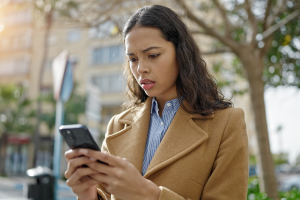Google’s Android operating system has been a boon for the average consumer. No other operating system has given so much freedom to developers and hardware manufacturers to make quality devices at reasonable prices. The number of Android phones in the world is astounding. That success comes with a price, however.
A recent report from our own McAfee Mobile Research team has found malicious apps with hundreds of thousands of downloads in the Google Play store. This round of apps poses as simple wallpaper, camera filters, and picture editing, but they hide their nature till after they’ve been installed on your device.
On the bright side, Google Play performs a review for every app to ensure that they are legitimate, safe, and don’t contain malware before they’re allowed on the Play store. However, enterprising criminals regularly find ways to sneak malware past Google’s security checks.
How attackers sneak malware into the Play store.
When developers upload their apps to the Play store for approval, they have to send supporting documents that tell Google what the app is, what it does and what age group it’s intended for. By sending Google a “clean” version of their app, attackers can later get their malicious code into the store via a future update where it sits and waits for someone to download it. Once installed, the app contacts a remote server, controlled by the attackers, so it can download new parts of the app that Google has never seen. You can think of it as a malware add-on pack that installs itself on your device without you realizing it. By contacting their own server for the malware files, attackers sneak around Google security checks and can put anything they want on your device.
What does the malware do?
The current round of malware we’re seeing hijack your SMS messages so they can make purchases through your device, without your knowledge. Through a combination of hidden functionality and abuse of permissions like the ability to read notifications, that simple looking wallpaper app can send subscription requests and confirm them as if it were you. These apps will regularly run up large bills through purchasing subscriptions to premium rate services. The more troubling part is how they can read any message that you receive, possibly exposing your personal information to attackers.
How can I protect myself?
To start, a comprehensive and cross-platform solution like McAfee Total Protection can help detect threats like malware and alerts you if your devices have been infected. I’d also like to share some tips our Research team has shared with me.
How to spot suspicious apps before you install them
1. Check the reviews
Before you hit that install button, take a good look at an app’s reviews. Do they look like they were written by real people? Do the account names of the reviewers make sense? Are people leaving real feedback, or are the majority of comments things like, “Works great. Loved it.” with no other information?
Scammers can easily generate fake reviews for an app to make it look like people are engaging with the developers. Look out for vague reviews that don’t mention the app or what it does, nothing but five-star reviews, and generic sounding account names like, “girl345834”. They’re probably bots, so be wary.
2. Look up the app developers
Search for the app developers’ company and see if they have a website. Having a website doesn’t guarantee an app is legitimate, but it’s another good indicator of how trustworthy a company’s app is. Through their website, you should be able to find out where their team is based, or at least some personal information about the company. If they’re hiding that information, or there’s no site at all, that might be a good sign to try a different app.
3. Don’t replace apps you already have
A lot of malicious apps offer features that your phone already provides, like a flashlight or photo viewer. Unless there’s a very specific reason why you need a separate app to do something your device already does, it’s not recommended to use a third-party app. Especially if it’s free.
4. Check the app permissions
App permissions must be clearly stated on the app’s page in order to get into the Google Play store. They’re found near the bottom of the page, along with developer information. Check the permissions every app asks for before you install it and ask yourself if they make sense. For example, a photo editor doesn’t need access to your contacts list, and wallpapers don’t need to have access to your location data. If the permissions don’t make sense for the type of app, steer clear.
5. Add antivirus to your mobile device
Mobile devices are vulnerable to malware and viruses, just like your computer. By installing McAfee protection to your mobile device, you can secure your mobile data, protect your privacy, and even find lost devices.
Protect yourself, and your loved ones
Android is one of the most popular operating systems on the planet, which means the rewards for creating malware for Android devices are well worth it. It’s unlikely that Android malware is going away any time soon, so staying safe means being cautious with the things you install on your devices.
You can protect yourself by installing McAfee Total Protection on your mobile device and reading the permissions apps ask for when you install them. There’s no good reason for a wallpaper app to have SMS permissions, but that request should ring some alarm bells that something isn’t right and stop you from installing it.