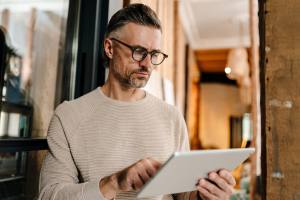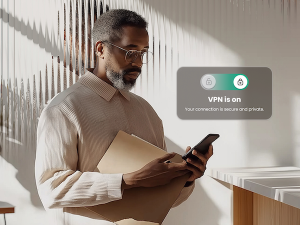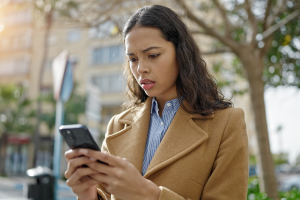There are now over 5 billion active social media users worldwide, representing 62.3% of the global population. While social networks serve as valuable tools for staying connected with loved ones and documenting life events, the ease of sharing information raises concerns. With a mere few clicks, posts and messages can inadvertently divulge significant personal details, potentially compromising privacy and leaving individuals vulnerable to identity theft. That’s why it’s crucial to make sure you’ve got the know-how to keep your privacy protected while using these platforms.
To empower you in this digital age, we’ve compiled a comprehensive guide featuring ten essential tips to fortify your online security and preserve your privacy on social networks:
- Remember the internet is permanent: Assume that once you put information on the site, it stays there forever. Even if you delete the account, you don’t know if someone has already printed or copied your text or photos off of it.
- Be selective when accepting a friend: Do you really know that their profile is real and not fake? Only “friend” people you know in the real world.
- Exercise caution when clicking on links: Even if a friend shares a link, be cautious. Hackers prey on social networks because you are more likely to click on something from your friends. Be wary of offers with the word “free” in them. Something that sounds too good to be true usually.
- Manage your privacy settings: Make sure that you are only sharing information with friends and family and check them regularly in case there are any changes. McAfee+ Social Privacy Manager can help you easily adjust more than 100 privacy settings across your social media accounts in just a few clicks.
- Be aware of the fact that the information you share on one social network may be linked to another: For instance, depending on your settings, a photo you post to Instagram Stories may automatically be posted to your Facebook profile.
- Don’t reveal personal information: Be suspicious of anyone who asks for your personal information online and never share your home address, phone number, Social Security number, or other personal identifying information.
- Turn off the GPS function on your smartphone camera: If you plan to share images online, make sure that you turn off the GPS on your device to keep your exact location private.
- Don’t enable auto login: Make sure that you don’t have your apps set to automatically log you in and that you don’t have your computer’s browser “remember” your login and password. That way if someone does get access to your devices, they can’t automatically access your social sites.
- Change your passwords frequently: Choose hard-to-guess passwords that are at least eight characters long and a combination of letters, numbers, and symbols, and change them regularly. Also, make sure you use different passwords for each account. A strong password generator can help you create a secure password.
- Close old accounts that you don’t use anymore: Don’t risk leaving personal data in an old account, such as a MySpace page you haven’t used in years, or on an online dating site you no longer need. Instead, close the accounts you don’t use and delete as much personal information from them as possible.
Whether you’re a seasoned social media user or just dipping your toes into the digital waters, these strategies will equip you with the knowledge and tools needed to safeguard your online identity effectively. With the added support of McAfee+, you can ensure an extra layer of security to keep your online presence more secure and private through advanced privacy features, 24/7 identity monitoring and alerts, and real-time protection against viruses, hackers, and risky links.