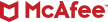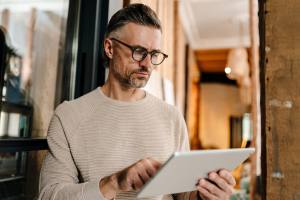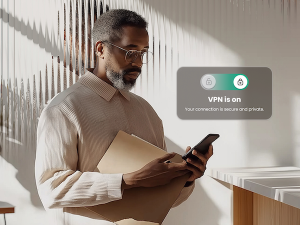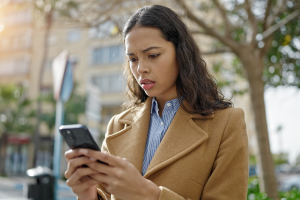Thinking about deleting your Instagram account? We can show you how.
Before we get to that, you might be interested to find what kind of data Instagram collects about you — and how long Instagram keeps your account data, even after you delete it.
What does Facebook know about you?
For that answer, we turn to Instagram’s privacy policy page.[i] As you might imagine, the list of what they collect is long — long enough that you’ll want to read it for yourself. Yet, broadly, Instagram provides the following summary as part of its June 2024 Privacy Policy.
Per Instagram they collect:
- Your activity and information you provide.
- Friends, followers, and other connections.
- App, browser, and device information.
- Information from partners, vendors, and other third parties.
The last bullet is an important one. Instagram very likely knows about things you do even when you’re not using Instagram. How do they get a hold of that info? Per Instagram, third parties use a mix of “Business Tools,” integrations, and Meta Audience Network technologies to share info.
So, what are these “Business Tools?” Per Instagram, they’re technologies used by website owners and publishers, app developers, and business partners, including advertisers and others. These technologies integrate and share data with Meta (Instagram’s parent company) to understand and measure their products and services. They also help them better reach and serve people who use or might be interested in their products and services.
Also per Instagram, here are examples of info they might receive this way:
- Your device information.
- Websites you visit and cookie data, like through Social Plugins or the Meta Pixel.
- Apps you use.
- Games you play.
- Purchases and transactions you make off of our Products using non-Meta checkout experiences.
- Your demographics, like your education level.
- The ads you see and how you interact with them.
- How you use our partners’ products and services, online or in person.
Everyone has their own appetite for privacy, and we’ve all known for some time that with using a “free” social media platform comes a price — privacy to some extent or other. The more you know how much a platform knows about you, the better decision you can make about participating on it.
How long does Instagram keep your data?
As for how long they keep all that data and info they collect, the answer varies. Per Instagram, “We keep information as long as we need it to provide our Products, comply with legal obligations or protect our or other’s interests. We decide how long we need information on a case-by-case basis.”
Also per Instagram, here’s what they consider when they keep data info:
- If we need it to operate or provide our Products. For example, we need to keep some of your information to maintain your account.
- The feature we use it for, and how that feature works. For example, messages sent using Messenger’s vanish mode are retained for less time than regular messages.
- How long we need to retain the information to comply with certain legal obligations.
- If we need it for other legitimate purposes, such as to prevent harm; investigate possible violations of our terms or policies; promote safety, security and integrity; or protect ourselves, including our rights, property or products.
In short, deleting your Instagram account is no guarantee that your data will immediately get deleted along with it. Per the list above, Instagram’s Privacy Policy allows the platform to keep your data for an indeterminate amount of time.
How to delete your Instagram account
Per Instagram’s policy, your access to your account and info will be permanently removed 30 days after your request. However, according to Instagram, it may take up to 90 days to complete the deletion process after it begins. Copies of your content may remain after the 90 days in backup storage that Instagram uses to recover in case of a disaster, software error, or other data loss event.
Now, onto the steps for deleting your Instagram account.
From your computer:
- Click
 More in the bottom left, then click Settings
More in the bottom left, then click Settings  .
. - Click Accounts Center, then click Personal details.
- Click Account ownership and control, then click Deactivation or deletion.
- Click the account you’d like to permanently delete.
- Click Delete account, then click Continue.
From your Android device:
- Tap
 or your profile picture in the bottom right to go to your profile.
or your profile picture in the bottom right to go to your profile. - Tap
 in the top right.
in the top right. - Tap Accounts Center, then tap Personal details.
- Tap Account ownership and control, then tap Deactivation or deletion.
- Tap the account you’d like to permanently delete.
- Tap Delete account, then tap Continue.
From your iOS device:
- Tap
 or your profile picture in the bottom right to go to your profile.
or your profile picture in the bottom right to go to your profile. - Tap
 in the top right.
in the top right. - Tap Accounts Center, then tap Personal details.
- Tap Account ownership and control, then tap Deactivation or deletion.
- Tap the account you’d like to permanently delete.
- Tap Delete account, then tap Continue.
We suggest one more step in addition to the ones above.
Remove your info from the data broker sites that sell it.
Here’s why you might want to do that … Given the way social media companies share info with third parties, there’s a chance your personal info might have made it onto one or several data broker sites. These sites buy and sell extensive lists of personal to anyone, which ranges anywhere from advertisers to spammers and scammers.
If the thought of your personal info being bought and sold puts you off, there’s something you can do about it. Our Personal Data Cleanup service can scan some of the riskiest data broker sites and show you which ones are selling your personal info. It also provides guidance on how you can remove your data from those sites, and with select products, it can even manage the removal for you.
[i] https://privacycenter.instagram.com/policy/