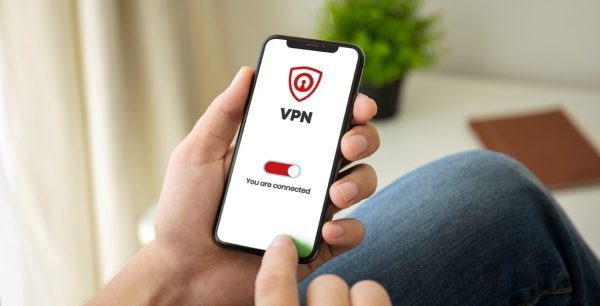What Is Bloatware and How to Remove It?
Technology plays a significant role in our daily lives. From smartphones to laptops, tablets to smart TVs, these devices have become essential tools for communication, work, and entertainment. However, one common issue that many users face is the presence of bloatware—pre-installed software that often clutters devices and can even hinder their performance. This article will explore what bloatware is and its impact on device performance and provide a comprehensive guide on how to identify, manage, and remove it from your devices.
What Is Bloatware?
Bloatware, also known as junkware or pre-installed software, refers to applications or programs that come pre-installed on a device by the manufacturer, carrier, or software vendor. These programs are often included as part of a partnership or deal between the manufacturer and software developers. While some of these pre-installed apps might be useful, many are redundant, consume valuable resources, and are rarely used by the average user.
Common Types of Bloatware
Bloatware can be categorized into several types, including:
- Manufacturer Apps: These are apps that come pre-installed by the device manufacturer. For example, a smartphone might come with the manufacturer’s custom apps for weather, messaging, or cloud storage, even though similar apps are already available on the device.
- Carrier Apps: These are applications installed by the service provider or carrier, such as billing apps, customer support, or additional services like music streaming and news.
- Trialware: These are trial versions of paid software, such as antivirus programs or office suites. While they might offer useful functionality, they often expire after a certain period, prompting users to purchase the full version.
- Adware: Some bloatware includes adware, which is software designed to display advertisements on your device. This can be particularly annoying as it not only clutters your screen but can also track your online activities.
- Third-Party Apps: These are applications that the device manufacturer or carrier installs from third-party developers. These apps are often promotional and may include games, shopping apps, or media players.
Why Do Vendors Install Bloatware in Your Device?
Vendors often install bloatware on devices to generate additional revenue by partnering with software developers. These pre-installed applications can serve as a platform for advertising and can also promote the vendor’s own products and services. Unfortunately, this often comes at the expense of user experience and device performance.
Common Bloatware Manufacturers
Bloatware refers to pre-installed applications on devices that often consume valuable resources and storage. Many well-known manufacturers, including Samsung, Lenovo, and HP, frequently include bloatware in their products. These applications can slow down devices and are often difficult to remove, leading to frustrations for end-users.
Is Bloatware a Threat?
Bloatware can pose significant cybersecurity risks. These unnecessary applications can harbor vulnerabilities, providing entry points for malicious attacks. Moreover, bloatware may collect sensitive user information without explicit consent, compromising privacy. Addressing bloatware is crucial for maintaining optimal cybersecurity hygiene and protecting user data.
How Bloatware Affects Your Device
Bloatware can have a significant impact on your device’s performance. The main issues include:
- Reduced Performance: Bloatware consumes valuable system resources such as RAM, storage space, and processing power. This can slow down your device, making it less responsive and efficient.
- Battery Drain: Many bloatware apps run in the background, even when not in use, leading to increased battery consumption. This can shorten the battery life of your device, requiring more frequent charging.
- Security Risks: Some bloatware, particularly adware and trialware, can pose security risks. These apps may collect personal data or serve as entry points for malware, potentially compromising your device’s security.
- Cluttered Interface: Bloatware can clutter your device’s interface, making it difficult to find and use the apps you actually need. This can be particularly frustrating on devices with limited screen real estate, such as smartphones and tablets.
- Wasted Storage Space: Bloatware takes up valuable storage space on your device. This can be especially problematic on devices with limited internal storage, leaving less room for your personal files, apps, and media.
How to Identify Bloatware
Identifying bloatware involves scrutinizing installed applications for unnecessary or pre-installed software that consumes resources without adding value. These programs often come bundled with new devices or software packages and can slow down system performance, occupy storage space, and compromise user experience. Regularly reviewing installed apps can help maintain optimal device performance. Here are some steps to help you identify bloatware:
- Review Pre-Installed Apps: Take a look at the apps that came pre-installed on your device. Compare them to the apps you actively use and determine which ones you never or rarely use.
- Check App Permissions: Some bloatware apps request unnecessary permissions, such as access to your location, contacts, or camera. Reviewing app permissions can help you identify apps that may not be trustworthy or necessary.
- Monitor Background Activity: Use your device’s settings to monitor which apps are running in the background and consuming resources. Bloatware often runs in the background, even when not actively in use.
- Look for Trial Versions: Identify any trial versions of software that you do not intend to purchase. These apps often expire and continue to take up space on your device.
- Check for Duplicate Apps: Manufacturers often include their own versions of apps that duplicate the functionality of apps that come with the operating system. For example, you may have two messaging apps or two photo galleries.
Examples of Bloatware Apps
Bloatware refers to pre-installed software on devices that often consumes significant storage space and system resources without providing substantial value to the user. Common examples include trial versions of antivirus programs, unnecessary system utilities, and promotional software. These apps can slow down devices and reduce overall performance and user satisfaction. Here are some examples:
- Trial Versions of Antivirus Programs: Often pre-installed as a limited-time trial, urging users to purchase the full version.
- Unnecessary System Utilities: System performance enhancers or cleaning tools that duplicate built-in features
- Promotional Software: Apps installed by manufacturers or carriers to promote services or products
- OEM-Specific Apps: Apps developed by the device manufacturer that are often redundant or underused
- Pre-installed Games: Demo versions or full versions of games that take up storage space
- Social Media Apps: Apps like Facebook or Twitter that come pre-installed and are often non-removable
- Music and Video Streaming Services: Apps like Spotify or Netflix that may be pre-loaded as part of a partnership
- News and Weather Apps: Apps that provide news updates or weather forecasts but are redundant with other sources
- Shopping Apps: Retail apps like Amazon or eBay, pre-installed as part of a promotional agreement
- Cloud Storage Apps: Apps like Dropbox or OneDrive that come pre-installed even if the user doesn’t use the service
- Office Suites: Trial versions of office software that urge users to buy the full version after a limited period
- Travel Apps: Apps like TripAdvisor or Booking.com that are pre-installed on devices without user consent
- Health and Fitness Apps: Apps that track fitness metrics but may not be useful for every user
- Messaging Apps: Duplicate messaging apps that offer the same functionality as the device’s built-in messaging app
- Finance Apps: Pre-installed banking or stock trading apps that may not be relevant to all users
How to Remove Bloatware
Removing bloatware can significantly improve your device’s performance and free up valuable resources. However, the process for removing bloatware varies depending on the device and operating system you are using. Below are detailed steps for removing bloatware on different types of devices:
1. Removing Bloatware from Android Devices
Android devices are known for being highly customizable, which makes removing bloatware relatively straightforward. Here’s how to do it:
- Disable Unnecessary Apps: Most Android devices allow you to disable pre-installed apps that you don’t use. This prevents them from running in the background and consuming resources.
- Go to “Settings” > “Apps” or “Application Manager.”
- Select the app you want to disable.
- Tap “Disable” or “Turn Off.”
- Uninstall Third-Party Bloatware: If the app is not a system app, you may be able to uninstall it entirely.
- Go to “Settings” > “Apps.”
- Select the Bloatware app you want to uninstall.
- Tap “Uninstall.”
- Use ADB (Advanced Users): For advanced users, the Android Debug Bridge (ADB) can be used to remove system apps without rooting the device.
- Install ADB on your computer.
- Enable “Developer Options” on your device.
- Connect your device to the computer and use ADB commands to remove the bloatware.
- Root Your Device (Advanced Users): Rooting your Android device gives you full control over the operating system, allowing you to remove any app, including system apps. However, rooting voids your warranty and can lead to security risks.
2. Removing Bloatware from Windows PCs
Windows PCs, especially those purchased from major manufacturers, often come with a range of pre-installed software. Here’s how to remove it:
- Uninstall Through Control Panel: The simplest method is to uninstall unwanted programs via the Control Panel.
- Go to “Control Panel” > “Programs” > “Programs and Features.”
- Select the program you want to uninstall.
- Click “Uninstall” and follow the prompts.
- Use Windows PowerShell (Advanced Users): PowerShell can be used to remove pre-installed Windows apps that can’t be uninstalled through the Control Panel.
- Search for “PowerShell” in the Start menu and run it as an administrator.
- Use the Get-AppxPackage command to list all installed apps.
- Use the Remove-AppxPackage command to remove the unwanted apps.
- Use Third-Party Tools: Several third-party tools, such as PC Decrapifier and Revo Uninstaller, can help you identify and remove bloatware more effectively.
- Reset Your PC: If your PC is heavily burdened with bloatware, a factory reset might be the best option. This will remove all installed programs and return your PC to its original state.
3. Removing Bloatware from iOS Devices
Apple’s iOS devices, such as iPhones and iPads, generally come with less bloatware compared to Android devices. However, there are still some pre-installed apps that you may want to remove:
- Delete Unused Apps: Starting with iOS 10, Apple allows users to delete some pre-installed apps.
- Press and hold the app icon on your home screen.
- Tap the “X” icon that appears.
- Confirm that you want to delete the app.
- Offload Unused Apps: iOS has a feature called “Offload Unused Apps,” which automatically removes apps you don’t use frequently but retains their data.
- Go to “Settings” > “General” > “iPhone Storage.”
- Enable “Offload Unused Apps.”
- Use Restrictions: For apps that can’t be deleted, you can use the “Screen Time” feature to restrict access to them.
- Go to “Settings” > “Screen Time.”
- Set up a passcode and choose which apps to restrict.
4. Removing Bloatware from macOS
Mac computers also come with pre-installed software, though it’s generally less intrusive than on Windows PCs. Here’s how to manage it:
- Move to Trash: For most apps, simply dragging them to the Trash will uninstall them.
- Open the “Applications” folder.
- Drag the app you want to remove to the Trash.
- Empty the Trash to complete the removal.
- Use Terminal (Advanced Users): For apps that are protected by macOS, you can use Terminal to remove them.
- Open “Terminal” from the Utilities folder.
- Use the sudo rm -rf command followed by the app’s path to remove it.
Best Practices for Preventing Bloatware
Preventing bloatware from accumulating on your devices can save you time and keep your devices running smoothly. Here are some best practices:
- Buy Directly from Manufacturers: When purchasing devices, consider buying directly from the manufacturer rather than from a carrier or third-party seller. Devices purchased directly often come with fewer pre-installed apps.
- Opt for Clean Versions: Some manufacturers offer “clean” versions of their devices, which come with minimal bloatware. For example, Google’s Pixel phones come with a pure Android experience with little to no bloatware.
- Read Reviews Before Installing Apps: Before installing new software or apps, read user reviews to see if the app is known for including bloatware or unwanted ads.
- Regularly Audit Your Apps: Periodically review the apps installed on your device and remove those you no longer use. This helps prevent your device from becoming cluttered over time.
- Use Custom ROMs (Advanced Users): For Android users, custom ROMs like LineageOS offer a bloatware-free experience, but installing them requires rooting your device and voiding the warranty.
Can You Buy a Device Without Bloatware?
Purchasing a device free from bloatware can significantly enhance performance and user experience. While many manufacturers pre-install unnecessary applications, some offer cleaner versions or provide options to remove them. Opting for devices with minimal or no bloatware ensures smoother operation and better utilization of storage space.
Conclusion
Bloatware is an all-too-common issue that can negatively impact your device’s performance, security, and user experience. By understanding what bloatware is and how to remove it, you can take control of your devices and ensure they operate at their best. Whether you’re using an Android smartphone, a Windows PC, or an Apple device, the strategies outlined in this article will help you identify, manage, and remove unnecessary software, allowing you to enjoy a cleaner, faster, and more efficient digital experience.

 Home
Home