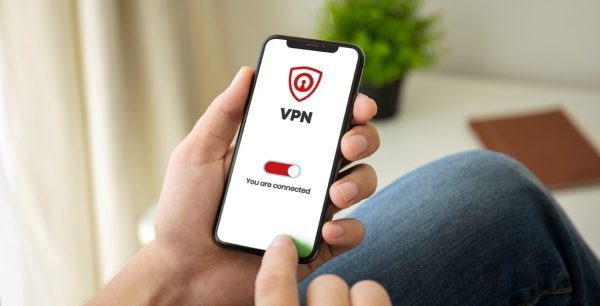How to Wipe Out a Computer Virus
In this article, you’ll learn some of the signs that you may have a computer virus, and you’ll learn tips for effectively removing them. While some of these malicious programs are little more than a nuisance, many others can effectively steal your most personal, private and sensitive information. In this article, you’ll learn some of the signs that you may have a computer virus, and you’ll learn tips for effectively removing them.
What is a computer virus?
First off, computer viruses can take many different forms. In general terms, these viral programs are any unwanted bit of code designed for the purpose of invading and disrupting your computer. But much like a biological virus, computer viruses invade, replicate themselves, and then try to get into other systems. Some viruses may only affect your internet browser. Others are even more harmful. The rootkit virus type, however, digs deep into the internal controls of your system. Trojan viruses sneak onto your device disguised as programs that seem legitimate.
Signs of a virus
A sudden slowdown may be the first sign that you have a virus, and you may notice that programs which used to load quickly take longer and longer to load. You may also receive multiple error messages about programs becoming unresponsive. In this case, the virus is using the processing power of your own computer system, and consequently, other programs are having trouble running at the same time.
Some viruses and malware only affect certain parts of your system. For example, you could discover that the home page of your browser has changed without your knowledge. You may also have trouble logging onto antivirus and antimalware sites, or if/when a virus gets into your email program, you may start to hear from your contacts about strange emails coming from your computer.
How does a virus get on your computer?
Computer viruses have been around for about as long as personal computers, and virus programmers understand that human error is always the easiest way to install a virus. Therefore, while strong antivirus programs can effectively prevent most computerized threats, they cannot stop a user from clicking the wrong link or installing compromised software on their own system. When you download programs or data from an unfamiliar site, remember that you may also be unknowingly accepting a viral program onto your system. Links in malicious emails can also start an automatic download.
And new viruses come online all the time. The experts at McAfee are constantly learning about new malicious programs and then developing solutions. If however, you do not regularly update your virus definitions, a harmful program may still be able to sneak by your defensive software.
Removing a computer virus
Removing a computer virus manually is a complex process. Viruses may install themselves in several different parts of your system. If you do not completely eliminate the program, it may also reinstall itself at the next system reboot. In some cases, viruses play nasty tricks like invading the registry of a Windows system. Removing the wrong line in this database can then cause the entire system to fail. The easiest way to remove viruses is by using an antivirus program designed to clean your system safely. If a virus is already on your computer, however, you may need to run this program under very specific conditions.
Remove new programs
If you’re lucky, the virus may just be sitting in a program you recently installed. On both Windows and Mac, you will want to uninstall recent apps and then remove new browser extensions. If you remove these programs and your computer promptly runs smoothly, you can breathe a sigh of relief. Of course you should still run a virus scan to make certain that your system is clean. You will also want to restart the computer to determine whether the malicious program reinstalls itself. If malicious messages pop up from the same program again, it points to a deeper infection.
Removing a virus from a Windows computer
In Windows computers, the virus removal process begins by booting up the computer in Safe mode. In this mode, your computer starts with only essential programs running. This prevents a viral program from starting up and blocking your antiviral scans. In older versions of Windows, you can access this mode by pressing the F8 button during the startup process.
In Windows 10, the process of opening in Safe mode is slightly more involved:
- Press the Windows button and click on Settings.
- Go to Update & Security and choose Recovery.
- Choose Restart Now under Advanced Startup.
Your system will restart, but a new option screen will appear. - Choose Troubleshoot.
- Go to Advanced Options and choose Startup Settings.
- Choose Enable Safe Mode.
Once your system restarts in safe mode, you will be able to run an on-demand viral scan. Because the number of viruses is always increasing, you may find it helpful to run several different scanning programs to catch any newer virus. It is important to use antivirus programs from reputable vendors so that you do not make the problem worse.
You should also follow these best practices:
- Backup your critical data
- Clean up temporary files and cached content
- Uninstall any/all applications no longer in use
- Update OS and remaining applications
- Check startup apps, disable unneeded apps
- Run the MMC (see above)
- Run a full Scan of the system
Removing a virus from a Mac
For Mac computers, entering Safe mode is an even simpler process.
All you need to do is hold the shift button while the system boots up. If you’ve done this properly, you will see a “Safe Boot” message (Apple support content HT201262) on the login window. From there, you’ll run your virus removal programs and clean your system. For both Windows computers and Macs, you will want to run your virus scan multiple times to assure that the system is clean.
Seek professional help
If you’ve gone through this process but are still struggling with a virus, you may need to call in a professional to clean your computer. For example, with McAfee Virus Removal Service, a security expert can remove stubborn viruses from your computer using a remote connection.
Avoiding computer viruses
The easiest way to remove computer viruses from your life is to avoid them in the first place.
It is vitally important to keep your system secure by following safe, Best Practices:
- Maintain backups of your data
- Clean up temporary files and cached content
- Uninstall application no longer used
- Update OS and remaining applications
- Check startup apps, disable unneeded apps
- Verify Security subscription status
- Confirm Security software is up to date
- Use trusted sources: Do not download software from a source you do not recognize. Do not run unsolicited programs
And always Surf Safely using these tips:
- Use the WebAdvisor browser extension
- Use VPN software while using untrusted networks
- Use a password manager
- Refrain from using the same usernames and password for web pages especially financial or shopping sites
- Setup cloud accounts using email addresses that offer account recovery support, accounts from ISP’s or paid services
- With Apple, you can request account recovery assistance (Gmail or yahoo accounts can’t be recovered as they can’t confirm ownership)
Stay protected
Professional security software is always a smart long-term investment in your computer system. You can keep both your data and identity safe while maintaining system performance. With the right program running in the background, your system will be ready to handle any and all of the threats inside your digital world.

 Home
Home