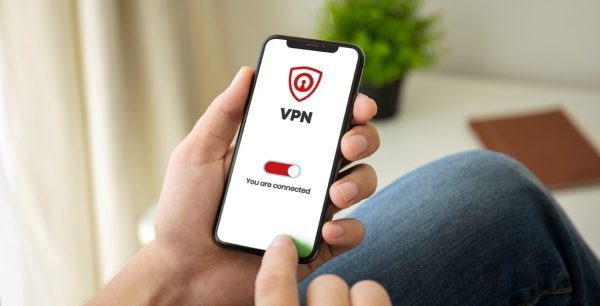How to Set Up a VPN
With the growing need for online privacy and security, VPNs (Virtual Private Networks) have steadily gained popularity in the realm of internet security. VPNs provide a safe way for users to browse the web, access various sites, and protect their personal information from potential theft and cyber-attacks. This guide aims to provide an in-depth step-by-step tutorial on how to set up a VPN.
Overview
A VPN or Virtual Private Network is a service that allows you to connect to the internet through a server run by the VPN provider. All data traveling between your computer, phone or tablet, and this “VPN server” is securely encrypted. The primary purpose of a VPN is to shield your online activities from prying eyes on the same network. Installing a VPN is the first step to ensuring your online activities are kept confidential and secure.
Before you start the process of setting up your VPN, you should understand that each VPN may have a slightly different setup process. However, these steps should give you a general idea of how to set up most VPNs. For maximum security and best service, consider using McAfee+ for your VPN and other internet security needs.
How to Set Up a VPN
Setting up a VPN involves a series of steps starting from choosing a VPN service to tweaking the settings to best suit your needs. It’s crucial to make sure the service you select is reliable and meets your specific requirements. Here’s a step by step guide to help you set up a VPN.
Step 1: Choose Your VPN Service
The first step of setting up a VPN is choosing your VPN service. There are numerous VPN services available, both free and paid, with varying levels of security, speed, and flexibility. It’s crucial to choose a service that meets your specific needs. For example, if you’re concerned about speed and want the ability to connect to servers in many different countries, a premium VPN service might be best for you.
When selecting a VPN service, you should also consider factors such as the service’s privacy policy, whether it keeps logs of your activities, the number of simultaneous connections it allows, and its cost. You should also check its compatibility with your device’s operating system.
Step 2: Download and Install the VPN Application
Once you have chosen your VPN service, the next step is to download and install the VPN application on your device. Most VPN providers offer applications for major platforms such as Windows, Mac, iOS, and Android. Therefore, you simply need to visit the VPN service’s website or your device’s application store, download the VPN application, and install it on your device.
Please note that you may need to create an account with the VPN service provider before you can use the VPN. During the account creation process, you may need to provide some personal information and payment details, especially if it’s a paid service. Once you’ve signed up and logged in, you can then proceed to configure the VPN settings on your device.
Step 3: Configure Your VPN Settings
After installing the VPN application, the next step is to configure the VPN settings. The specific setting options may vary depending on the VPN service and your device, but generally, you will need to select your preferred VPN server location and choose your preferred level of security and privacy.
Typically, the VPN application will guide you through the process of configuring your VPN settings. You may be given an option to automatically connect to the fastest server available, or you may need to manually select a server location from a list. Some VPNs also let you choose a security protocol, which can determine the speed and security level of your VPN connection.
Step 4: Connect to the VPN
Once you’ve configured your VPN settings, you’re ready to connect to your VPN. This process typically involves clicking a “Connect” button in the VPN application. Once you’re connected, all your internet data should be encrypted and pass through the VPN server before reaching its destination. This effectively hides your IP address and shields your online activities from eavesdroppers and trackers.
The status of your VPN connection should be displayed in the VPN application. If you’re having trouble connecting, or if your connection drops frequently, you may need to try connecting to a different server or tweaking your VPN settings.
Step 5: Test Your VPN
Now that you’ve successfully installed your VPN, it’s important to test it to ensure it’s functioning as expected. This involves checking if your IP address has changed, testing your VPN’s speed, and checking for DNS leaks.
There are various online tools available to test your VPN, including IP lookup tools, speed test tools, and DNS leak test tools. These tests can help you verify that your VPN is working correctly and securely. If you encounter any issues during the testing process, you may need to consult your VPN service’s support for assistance. To be continued…
Step 6: Understand Your VPN’s Features
Your VPN service may offer a variety of additional features that can enhance your browsing experience and improve your online security. Some of these features may include:
- Multi-factor Authentication (MFA): This involves using multiple methods of proof to verify your identity, adding an extra layer of security to your online activities.
- Kill Switch: This feature automatically disconnects your device from the internet if your VPN connection drops, protecting your IP address and other personal information from exposure.
Split Tunneling: This allows you to select which apps or websites bypass your VPN, offering a balance between speed and security.
make the most out of your VPN service, it’s important to familiarize yourself with these features and learn how to use them. Your VPN’s user manual or customer support can be a valuable resource for this information.
Step 7: Maintain Your VPN
ToLike any other software, your VPN application requires periodic maintenance to function optimally. This involves updating the application whenever a new version is released, regularly checking that your VPN connection is secure, and resolving any issues that arise.
Keeping your VPN application up-to-date is particularly important. Software updates often include patches for security vulnerabilities that could be exploited by cybercriminals. Therefore, failing to update your VPN application could put your online security at risk. It’s a good idea to turn on automatic updates for your VPN application, if this feature is available.
Conclusion
Setting up a VPN is an essential step to safeguarding your online privacy. While the exact process may vary depending on your VPN service and your device, the general steps involve selecting a VPN service, downloading and installing the VPN application, configuring your VPN settings, connecting to the VPN, testing your VPN, understanding your VPN’s features, and maintaining your VPN.
Although using a VPN can greatly enhance your online security, remember that a VPN, like any tool, is just one part of a comprehensive security strategy. Consider using other security measures in conjunction with your VPN, such as using strong, unique passwords for all your accounts, updating your software regularly, and being mindful of the information you share online.
Finally, remember that not all VPNs are created equal. Some may offer robust security features and excellent privacy policies, while others may fall short in these aspects. For a reliable and secure VPN service, consider using McAfee+, which offers advanced security features and a proven track record in internet security. With a bit of research and effort, you can find a VPN service that meets your specific needs and gives you peace of mind while browsing the web.

 Home
Home