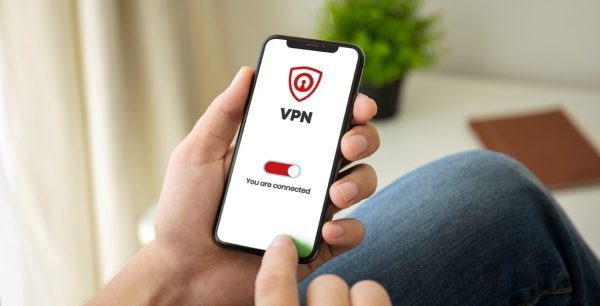Do Macs need antivirus?
Do Macs Need Antivirus Software?
It’s reasonable to be concerned since many users think that Apple Macs are immune to viruses, but hackers and malware authors have broadened their horizons. In fact, the latest McAfee Threat Report shows that there are new malware types and families in the Apple ecosystem. This factor makes antivirus software a promising option.
On the other hand, Apple continuously provides up-to-date and built-in safeguards to all Macbooks’ software and hardware. They are proven to be effective in blocking and eliminating viruses and malware year after year. The answer to the question “Do Macs need antivirus software?” actually hinges on the type of device and macOS you have and how you use it.
Are There Mac Viruses?
When we talk about whether or not Macs get viruses, Malware is a better term to use than the word virus. A computer virus gets its name because, like an actual virus, it can spread by duplicating itself, but it’s only one type of malware that can affect computers.
Macs can only get infected with malware if they have security flaws or through social engineering attacks, such as phishing and vishing. Mac-specific malware exists, and it can enter your unprotected devices when you install malicious third-party software, access malicious websites, or open unwanted emails.
Types of Malware
Viruses and malware on Apple devices are rare, but they still exist. Like parasites, they evolve and adapt. They also have different types and functions. To summarize, malware includes:
Adware
Adware displays pop-ups advertisements for unwanted software. Apple’s built-in protection systems, such as macOS Big Sur, are less effective against this type of malware since it appears on websites even without triggering downloads or installation, leaving a bit of a security gap in your primary protection.
Unwanted Programs
Famous examples of unwanted programs include Mac Space Reviver, Mac Adware Remover, and Advanced Mac Cleaner. These apps threaten users and develop negative reputations online. The best way to avoid these unwanted programs is to research a product before committing to installing it.
Ransomware
Ransomware is dangerous malware that locks down applications, databases, and even an entire operating system. Ransomware hackers usually ask for payment to give victims access to their devices, files and data.
Macs are also susceptible to ransomware, though it’s not as big of a threat to Apple devices as other forms of malware. The most recent Quest ransomware failed to impact many users before Apple stopped it in its tracks.
Cryptocurrency Miners
In some cases, criminals try to mine Bitcoins with other people’s Macs through cryptojacking. Here, criminals send suspicious links on emails or attach malicious codes to websites and ads to lure victims into downloading a virus that can mine cryptocurrencies. This was the case with Bird Miner, also known as LoudMiner, a type of malware that illegally mines cryptocurrencies via emulation.
Spyware
Criminals also value our personal data, using spyware as a means to steal this information. Spyware can enter a device by hiding on installed software programs, licensed or not. Spyware can gather information and send it to third-party firms or advertisers without your knowledge. This type of malware is often used to capture bank account information, steal personal identity, and sell internet usage data.
Phishing
Almost everyone has received suspicious emails and knows how dangerous phishing can be, especially its two common types: vishing and smishing. However, criminals continue to get more sophisticated, so it may become more challenging to avoid falling for one. Some experienced phishing criminals can successfully impersonate high-ranking individuals from known organizations or replicate legitimate CSS and JavaScript codes to send malicious links and ads.
Trojan Horse
This disguised malware may have any number of goals, but it usually involves leaving behind “back-door” access so they can steal your data at a later time. The name Trojan refers to how it installs itself on your Mac.
USB or Thunderbolt
In some cases, Mac users have reported malware automatically installed through an infected USB cable and other external storage. Thunderbolt, a superset of ports, also struggles with the same security flaws.
Do Macs Have Built-in Antivirus?
Apple takes security seriously, including defenses against malware right in the operating system. These protections are meant to stop you from ever downloading it in the first place, let alone installing it.
In particular, Apple uses XProtect and Gatekeeper, both of which are built into macOS. They check every app for malware before you open or install it and secure your personal information. Old and new editions of Macbook Pro and Macbook Air have built-in antivirus software that works wonders, but users still need to make sure that their devices run the latest macOS for the antivirus system to work properly.
How Macs Protect You
Macs are safer than PCs because of Apple’s closed ecosystem that controls the brand’s hardware and software, but they still face a growing threat because more people use them than ever before. Over a hundred million people use Macs today. Hackers notice this since they typically target and infect commonly-used devices and applications.
To combat these resourceful hackers, Apple includes built-in protections in both the operating system and the hardware itself. Are these pre-packaged protections enough, or should you install additional protection on your computer?
XProtect
XProtect is Apple’s malware scanning tool that works automatically in the background without interrupting your experience. You don’t even need to configure it to benefit from it.
How XProtect Protects
Apple keeps a list of known malicious programs to protect your device against existing and emerging threats. XProtect checks your downloaded applications when you try to install them. XProtect automatically updates regularly, so you will always have the latest reference list. This app works just like standard antivirus software from a third-party but without slowing down your Mac.
How XProtect Warns
If you try to open an infected program, XProtect may display a clear warning that this file could damage your computer, and it will tell you what kind of malware it is. You should delete the file if this happens. However, this doesn’t offer complete protection. XProtect is not as up-to-date as some alternative solutions out there as Apple released other security solutions with a new product line. XProtect also offers basic protection.
Gatekeeper
MacOS automatically blocks unsigned software, which is another way of saying that Apple hasn’t yet approved the developer. You’ve likely seen Gatekeeper’s warning message before when you try to open a program and see a pop-up box telling you it’s from an unidentified developer.
Gatekeeper Limitations
In Catalina, the sixteenth and major version of macOS, the new version of Gatekeeper checks for malware every time you run the app, not just the first time. Gatekeeper does its job well. Still, it can only protect you from Mac Apple Store software. As an alternative, you can configure it to permit programs from verified developers that are downloaded from the Internet.
Adjusting Gatekeeper Settings
You’ll find Gatekeeper’s configurations in System Preferences:
- Go to Security and Privacy.
- Select the General tab.
- Pick an option below Allow Applications Downloaded From.
- Select either App Store or App Store and Identified Developers
Downloading applications from the App Store is the safest option. But in case you need to expand your options to install legitimate web software, refer to the list below to know more about other security layers available for Macs to protect your device:
Sandboxing
Sandbox is another Apple-approved protection service that ensures your computer only does what it’s supposed to do. When you use Sandbox, the software isolates apps from other already installed programs and content. The idea is to prevent a new app, especially suspicious ones, from authorizing processes that would cause severe damage to your Mac.
How Sandboxing Helps
Sandboxing doesn’t protect against malware, but it does limit its reach. However, while Mac App Store apps must undergo the sandboxing process, no other apps do if you’re using an older macOS version. As of Catalina, all Mac apps need your permission before accessing the rest of your system files. Likewise, the operating system will ask permission before allowing any new app to access your microphone or camera and log your keystrokes.
Catalina Changes
The Catalina update also changed how macOS distributes itself on the hard drive. The OS now stores itself on a separate disk volume. If you open your Disk Utility, you will see another storage carrying the Home – Data volume. This separation is part of the sandboxing feature, isolating your essential system files and making them more challenging for an unauthorized user to access. It should also mean no apps can wreak havoc on your data.
Catalina will surely have more updates in the future to keep up with the ever-evolving threats in the digital world, so Macs’ protection will also evolve.
Built-In Safari Protections
Safari also has built-in anti-phishing technology that can identify fraudulent websites. If it thinks you are on a website with a virus, Safari disables the page and alerts you about the possibility with a clear message.
Anti-Tracking Technology
In addition to anti-phishing technology, Safari uses anti-tracking technology to prevent advertisers from tracking you and your activities on the Internet. The technology blocks third-party cookies without affecting your browsing experience. Apple also lets you see a Privacy Report that includes information on each of the trackers that Safari stopped from following you around.
Up-to-Date Plugins
You may also notice that plugins like Oracle Java, QuickTime, and Silverlight don’t run if you haven’t downloaded the latest update; this is another feature of Safari keeping you safe. Now that Adobe no longer updates Flash, it will keep you from using outdated software and encountering malware.
Password Check
Finally, Safari warns you if it detects duplicate passwords across your accounts or if your password is too old. Additionally, the browser suggests strong passwords when you create new accounts on a website. You don’t have to worry about remembering these unique passwords because Apple securely saves them to your account, recalling them only when you allow.
FileVault Encryption
In addition to Gatekeeper, Apple uses FileVault 2 to protect user data and encrypt it for additional security. You can use FileVault to make sure you are the only one who can unencrypt your data.
Keeping Your Mac Safe
Apple does its job to provide effective security layers, but you can follow standard precautions to completely avoid malware, too. This means installing updates when available, avoiding suspicious emails and the links inside, steering clear of outdated applications, and other similar behaviors. These are just standard preventive measures. Keeping your MacOS up-to-date is still your strongest line of defense against viruses, so here’s how you can do that:
Updating macOS
Whenever a new security update is available, always install it right away. Apple OS updates contain system and application fixes that can help you combat existing and emerging security threats.
Automatic Updates
You can configure your Mac to automatically download updates for you. To set up this process, follow these instructions:
- Open System Preferences and go to Software Update.
- Check the box “Automatically keep my Mac up to date.”
Manual Updates
Alternatively, you can manually update your OS if you can’t find a convenient time to execute automatic updates. To do that, click Advanced from the Software Update section, and select from the following:
- Check for updates
- Download new updates when available
- Install macOS updates
- Install app updates from the App Store
How Updates Help
Apple uses macOS updates to address newly discovered vulnerabilities and security flaws. These updates are essential for keeping Apple’s other security measures up to date. It is a good idea to regularly check for new updates as vigilance is a part of any good security strategy.
Tips: Do Macs Need Antivirus?
You can easily obtain free malware removal tools, but many of them can’t combat severe infection and other types of potent viruses. They only offer basic features. If you encounter severe infections, it’s best to look for the best licensed malware removal tool.
- Apple already offers robust security with XProtect and Gatekeeper.
- Automatic macOS updates can keep your systems up-to-date.
- Public Wi-Fi connects may compromise your device’s security
- Phishing scams are social engineering attacks that can only be prevented by practicing internet safety rules
- An antivirus software can offer more advanced security features
How to Choose the Best Antivirus for Macs?
“What’s the best antivirus software for Mac?”, you may ask. In case you want to install additional layers of protection to your Mac, you need to identify the best antivirus software that fits your needs. Consider the software’s price, reputation or success rate, and inclusions. Paid commercial products offer more protection, but if you can’t afford them, at least install a free antivirus.
Final Thoughts
Based on MacOS’ capabilities, it may not be strictly necessary to install a third-party antivirus app. Apple also does a reasonably good job keeping its list of malware up to date. However, malware authors, hackers, and cybercriminals are still actively finding loopholes in every type of device today.
For extra peace of mind and additional security protection, you can install free or paid antivirus apps like McAfeeTotal Protection. This software offers comprehensive security that can protect multiple devices, various operating systems, and personal data.

 Home
Home