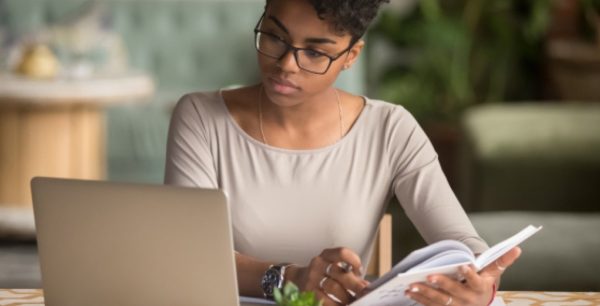How to Quickly Remove Malware in 2025
As we navigate cyberspace, various forms of malicious software pose an ever-increasing threat to our online safety and security. In 2025, the complexity and aggressiveness of malware attacks have only worsened.
Fortunately, with the right knowledge and tools, you can protect your digital life. This guide will walk you through the process of quickly and effectively removing malware from your system.
What is malware?
Malware, also known as malicious software, is a general term for any software intentionally designed to cause damage to a computer, server, client, or computer network. It’s an entire category of threats that includes viruses, spyware, ransomware, adware, and trojans, each with its own threatening objective. For example, spyware secretly gathers your personal information, while ransomware can lock your files and demand a payment for their release.
With the thousands of malware types developed and released daily, a simple virus scan might not be enough to stop a sophisticated spyware attack. A comprehensive approach to malware removal is vital for your digital security, and this guide has got you covered.
The impact of malware on you
When malware finds its way onto your device, the effects can range from slightly annoying to genuinely disruptive. You’re not just dealing with a technical glitch; you’re facing a threat that can impact your daily life. One of the first things you might notice is your device slowing down significantly. Programs may crash unexpectedly, or you could be bombarded with endless pop-up ads.
Beyond simple performance issues, malware can lead to more serious consequences. You might discover that your personal files, like photos or important documents, are suddenly inaccessible or have vanished entirely. In more severe cases, like those involving spyware or keyloggers, criminals could be silently stealing your banking credentials, passwords, and other personal information. This can lead to identity theft and financial loss, turning a device problem into a real-world crisis. For businesses, a malware attack can halt operations, leading to lost revenue and damaged customer trust. A malware attack is a pressing matter, thus the importance of promptly and thoroughly removing it.
How to remove malware quickly
Now that you understand the gravity of malware infection on both your online and offline life, it is time to take action. The step-by-step guide below covers the essential steps for quick malware removal so you can get your device back to a safe, clean state in the shortest time possible before it can inflict more damage.
Step 1: Confirm the malware infection
Before delving into malware removal, it’s essential first to confirm that your system is indeed infected. Aside from the signs of malware infection mentioned above, other indications include slower-than-usual system performance, sudden loss of disk space, unauthorized changes to your system’s settings, and frequent crashes. However, these symptoms could also relate to other system issues, thus the need to confirm.
At this juncture, you’d want to run a comprehensive scan using your security software. It’s advisable to use a solution that offers real-time protection and advanced heuristic methods to detect threats. If after running a full system scan the software detects and lists threats, then your system is indeed infected.
Step 2: Disconnecting from the internet
Once a malware infection is confirmed, the first thing you should do is disconnect your system from the internet. Cutting the internet connection hinders these malicious activities from communicating with a remote host, sending confidential information or downloading further payloads.
Keep in mind that disconnecting from the internet might render your security software ineffective, especially if it depends on cloud-based malware definitions. You will need an offline version of your security program’s latest update in your local system.
Clear your browser cache and extensions
Malware often latches onto your web browser, redirecting your searches, displaying unwanted ads, or tracking your activity. Removing it from popular browsers like Chrome, Firefox, Edge, and Safari follows a similar pattern.
To banish the malware from your browser, first review your browser extensions or add-ons. Remove anything you don’t recognize or that seems suspicious. Next, clear your browser’s cache, cookies, and history to eliminate any stored malicious data. For a more thorough cleansing, reset your browser’s settings to their default state. This action typically disables all extensions, clears temporary data, and resets your homepage and search engine, effectively evicting many types of browser-based malware.
Step 3: Identify and remove malware
Now that your system is isolated, the next step is to initiate a full system scan. Many security tools available on the market offer a comprehensive scanning system that not only identifies known threats but also uses heuristic analysis to detect unknown or evolving malware. During the scan, the software will list the names, locations, and threat level of any detected malware.
The process of removing malware depends on the type and complexity of the infection. Most antivirus software has quarantine and deletion features for easy malware removal. They place the infected files in a safe containment area from where they cannot execute, pending your final action. If the files are non-essential, deleting them is the best course of action. However, if they are essential to your system or files you need, you will need to consider disinfection. Keep your system disconnected from the network until you’re sure all threats have been neutralized.
Free malware removal options
You can find free security software options for basic virus and malware removal, each with its own pros and cons. For one, your operating system comes with built-in tools, like Microsoft Defender for Windows, which offer a solid baseline of protection. These free tools are convenient but may not always catch the very latest or most sophisticated threats. Reputable online scanners are another option, allowing you to scan your system without a full installation, but they typically don’t offer real-time protection.
For a more robust solution, you can use the McAfee free trial. This gives you full access to our premium security suite, including our powerful scanner, real-time threat blocking, and tools for advanced spyware removal. A trial provides comprehensive protection for a limited time, allowing you to thoroughly clean your system and experience the benefits of a full-featured security suite. Whichever free tool you choose, always ensure you download it directly from an official, trusted website to avoid fake software that could be malware itself.
The McAfee malware removal tool
Using the McAfee malware cleaner, integrated within our McAfee Total Protection and McAfee+ security suites, is a straightforward process. You can find and launch it directly from the main dashboard of your McAfee software. Once you initiate a full system scan, the tool works meticulously, checking every file and running process against our constantly updated global threat database. You’ll see a progress screen showing which areas are being scanned and any threats that are discovered in real time.
The scan is designed for minimal system impact, so you can continue using your computer without significant slowdowns. With the Virus Protection Pledge, you benefit from the guarantee that a McAfee expert will remove any virus found in your computer or device. And if we can’t, we’ll refund you. This 100% guarantee assures you that you have a powerful partner in keeping your devices clean.
Award-winning protection software
When choosing the best software for malware removal and protection, look for a solution that goes beyond basic antivirus. Leading security suites are distinguished by their comprehensive defensive approach to your entire digital life. When comparing top solutions, consider these key features:
- Holistic protection: Plans bundle antivirus abilities with a secure VPN, password manager, and web protection, creating an all-in-one security hub.
- Identity monitoring: Actively scans the dark web and other sources for your personal information, alerting you if your data is compromised so you can take action quickly.
- Cross-device coverage: A single subscription can protect all your devices, including Windows personal computers, Macs, smartphones, and tablets, ensuring consistent security everywhere.
- Commitment to protection: This promise includes expert support for virus removal, backed by a money-back guarantee, offering unparalleled confidence.
Top marks for effectiveness and speed
McAfee effectiveness is backed by rigorous, independent testing from world-renowned security labs. In 2024, labs such as AV-Comparatives and AV-TEST gave McAfee top marks for providing excellent protection with minimal impact on your computer’s performance. In one test, McAfee blocked 99.5% of malware samples.
Our global team of threat researchers work around the clock to identify and neutralize new malware, including complex threats that require advanced capabilities. For an everyday user, this means you can trust that McAfee is working proactively in the background, providing reliable protection so you can browse, shop, and work online with confidence.
Download a free McAfee malware scanner
To get started with McAfee free antivirus software with all-in-one protection, download a free trial by following these steps:
- Visit the official page: Navigate to the official Mcafee free trial or free tools webpage to ensure you are downloading a legitimate copy.
- Download the installer: Click the “Download” button to install a small file to your computer.
- Run the application: Locate the downloaded file and double-click it to begin the installation process. Follow the on-screen instructions.
- Start your scan: Once installed, open the McAfee application and initiate a full system scan. The tool will automatically connect to our cloud network for the latest threat updates, ensuring it can detect and remove even the newest forms of malware. The scanner is compatible with current versions of Windows and macOS.
Step 4: Strengthen and restore your system
After successfully removing the malware from your system, the next step is to strengthen and restore your system to its optimal state. True online safety is about building smart, proactive habits. Instead of just reacting to threats, you can take simple steps to prevent malware from ever reaching your devices. Think of it as a partnership between you and your security software.
Start by updating your operating system and all your applications. This is crucial as most updates come with security patches that close vulnerabilities exploited by malware. You should also consider changing all your passwords, especially if you had a keylogger or any other form of spyware infection. A reliable password manager comes in handy to help you create and store complex passwords.
Next, restore any altered system settings to their original state. Malware can change your system settings to enable them to operate or restart every time you boot your system. Your security software’s report should indicate any changes made by the malware. If the malware has severely damaged your system files, consider restoring your system to a previous stable state or even reinstalling your operating system. Some software suites can help you back up and restore your system after a malware attack.
Quick tips to keep your devices safe
Keeping your devices secure doesn’t have to be complicated—small, consistent actions can go a long way toward protecting your devices from malware and other cyber threats.
- Keep software updated: Enable automatic updates to your operating system and applications to patch security holes.
- Clear your cache: Regularly clear your browsing data and be cautious about the browser extensions you approve.
- Use strong, unique passwords: Securing your home network is vital, so ensure your Wi-Fi router has a strong, unique password. A password manager can help create and store complex passwords for all your accounts.
- Enable multi-factor authentication (MFA): Add an extra layer of security to your important accounts like email and banking.
- Back up your data: Regularly back up important files to an external drive or cloud service to protect against data loss from ransomware.
- Beware of phishing: Be skeptical of unexpected emails or messages asking for personal information.
- Practice healthy digital habits: Be vigilant about your online behavior: think twice before clicking on links in unsolicited emails and download software only from trusted sources.
- Use a secure VPN on public Wi-Fi: Encrypt your internet connection to protect your data from snoops on unsecured networks.
- Install comprehensive security software: The cornerstone of your defense is a reputable security suite like McAfee+. It acts as your 24/7 guard, actively blocking threats in the background and while enabling you to explore the digital world with confidence.
For more tips on protecting your digital world, explore our full library of security resources.
Final thoughts
Effectively dealing with malware is a two-part strategy: knowing how to perform a swift malware removal and adopting proactive habits to prevent future infections. Using this guide, you are now equipped with the steps to clean your device.
True digital freedom, however, comes from staying ahead of cyber threats. McAfee provides you with the tools and insights you need to navigate the online world safely. McAfee+ is a robust solution that offers real-time protection against malware and implements advanced features to safeguard your identity and privacy online. It combines antivirus, privacy, and identity tools in one package, meeting all your internet security needs.
Remember, an ounce of prevention is worth a pound of cure. Take control of your digital life by partnering with an award-winning security solution that protects you from every angle in 2025 and beyond.

 Home
Home