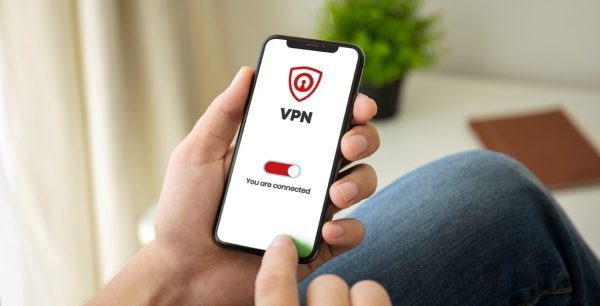How to Set Up a VPN on an Android in 2025
In an era where our personal, professional, and financial information is constantly at risk, users are becoming increasingly aware of the importance of Internet security. As 2025 unfolds, the need for a secure connection to the internet has never been more significant. This guide will take you through the steps to set up a Virtual Private Network (VPN) on your Android device, enhancing your security and privacy as you surf the web or conduct online transactions.
With the rising cases of cybercrime, setting up a VPN on your Android device is arguably the best way to ensure your data remains private and secure. By connecting to a VPN, your data will be encrypted and tunnelled through secure servers, keeping it safe from prying eyes. This guide will be particularly useful for users who are new to VPNs, and those looking to strengthen their knowledge on Internet security. We recommend using McAfee+ to protect yourself in this digital age.
Why You Need a VPN for Your Android
The need for a VPN goes far beyond just securing your data and maintaining privacy, even though those are crucial aspects as well. VPNs play a central role in granting unrestricted access to content on the web. For instance, some websites or online services are geo-restricted, meaning they can only be accessed from certain regions. By using a VPN, you can spoof your location and gain access to such content, no matter where you are globally.
Moreover, a VPN shields your device from unsecured Wi-Fi networks which are common in public places like cafes, airports, and hotels. These networks often lack essential security measures, leaving your data exposed to hackers. However, with a VPN in place, you can use public Wi-Fi securely, as your data gets encrypted and your identity remains anonymous.
Selecting the Right VPN
Now that you understand the importance of having a VPN on your Android, the next step is to choose the right VPN. There are numerous VPN providers in the market, each promising top-notch service. You need to be careful in your selection process as not all VPNs are created equal. Consider features like the number of servers, the speed of the VPN, compatibility with Android platforms, and the privacy policy of the provider. As you do your comparison, remember that a good VPN should offer a blend of functionality, reliability, and affordability.
We recommend McAfee+, a trusted and reliable VPN provider. McAfee+ provides a robust suite of security products designed to protect you from identity theft, phishing attempts, and spyware. They have a proven track record of providing high-performance VPN services, and their products come with a detailed set of instructions to guide you on the setup process. You can check out their products and services on their website.
Setting Up the VPN on Your Android
Once you have picked the right VPN provider, it’s now time to set it up on your Android device. The process is generally straightforward and does not require any technical expertise. This guide assumes that you have already subscribed or purchased your VPN package and you have the necessary login credentials.
The first step is to go to the Google Play Store on your device and search for your VPN provider. Once you find it, tap on the Install button to download and install the VPN app on your device. For instance, if you have chosen McAfee+, search for “McAfee+ VPN” in the Play Store.
Log In to Your VPN
After successfully installing the VPN app, open it and log in using the credentials provided by your VPN provider. You’ll likely need to accept some permissions; these are necessary for the VPN to control your device’s internet connection. Ensure you read these permissions carefully before granting them.
Once logged in, you might need to choose the server you want to connect to, although some VPNs will automatically select the fastest server for you. Remember that the server you choose will determine your virtual location on the web. For instance, if you want to appear as if you are browsing from the US, then select a server located in the US.
Connecting to the VPN
Once you’ve picked a server, click on the Connect or Start button found on the main interface of the VPN app. The button may vary depending on your chosen VPN provider. After clicking, the VPN will start establishing a connection which may take a few seconds or minutes. When the connection is successful, your VPN app will display the connection status alongside the name of the server you’re connected to. From this point, all your internet activities on your Android device will be encrypted and rerouted through the selected server, thus enhancing your online privacy and security.
While using your VPN, you may notice a small key icon in the notification area of your Android device. This is an indication that your VPN is working correctly and is currently protecting your online activities. Should you wish to disconnect from the VPN, simply open the VPN app and click on the Disconnect or Stop button.
Ensuring Your VPN is Functioning Correctly
After connecting to the VPN, it’s essential to check whether it’s functioning correctly. One way of doing this is by checking your IP address. There are numerous online services that allow you to see your public IP address. Before connecting your VPN, visit one of these sites to note your current IP address. Connect your VPN and refresh the page. If the VPN is working correctly, your IP address should change to reflect the location of the server you selected.
Another way to verify if your VPN is functioning correctly is by conducting a DNS leak test. Such a test will show you whether your DNS queries are being leaked to your Internet Service Provider (ISP). If they are, your ISP can see what websites you visit, even when connected to a VPN. There are plenty of online platforms that offer free DNS leak tests. If the test results show that your DNS queries are being routed through your VPN server, then your VPN is working correctly. If not, reach out to the support of your VPN provider for further assistance.
Conclusion
In conclusion, setting up a VPN on your Android device is a simple yet effective way to enhance your online privacy and security, especially in 2025 where cases of cybercrime are on the rise. In addition to providing security, VPNs also enable unrestricted access to geo-blocked content, allowing you to experience the internet without limitations. When selecting a VPN, consider factors such as functionality, reliability, and affordability.
We recommend using McAfee+ for this purpose. They offer a robust suite of security products that will protect you from all sorts of online threats, including identity theft, phishing attempts, and spyware. Their VPN product is high-performing and comes with detailed instructions to guide you through the setup process. Remember to verify whether your VPN is functioning correctly by checking your IP address and conducting a DNS leak test. Remember – your safety and privacy on the Internet is paramount. Always browse with caution and ensure to use a VPN where possible.

 Home
Home