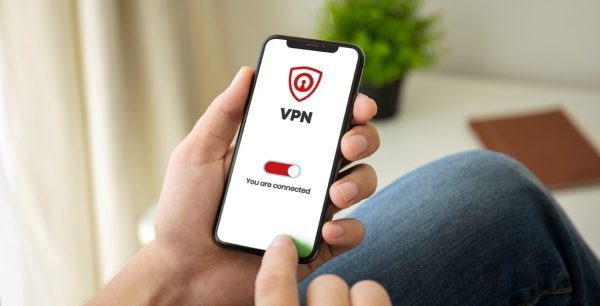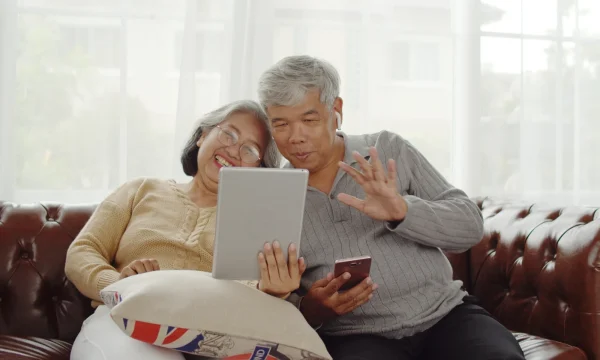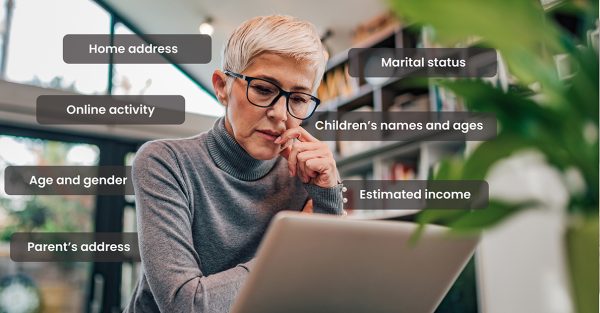To Disable or Enable Cookies
If you have been surfing the Internet for any time, you have probably run into questions about cookies. With all the valid concerns about internet safety, you may wonder if these little pieces of data pose a security threat. Disabling or enabling cookies is often a choice between privacy and convenience on the web.
What Is An Internet Cookie?
An internet cookie is a small text file that websites send to your browser and store on your hard drive. Accepting cookies from a website means that the site can identify and remember you in the future. The website can store your preferences and help you pick where you left off on your last visit.
→ Dig Deeper: What Are Browser Cookies and How Do I Manage Them?
Where Does The Name “Cookie” Come From?
Lou Montulli was the programmer who coined the phrase, “magic cookies,” to describe these files. Some people believe he was referring to the fortune cookies that come with Chinese takeout. These crunchy desserts come wrapped around a slip of paper with a printed message.
Are There Different Types Of Cookies?
Like in the world of pastry, there are also different types of cookies on the Internet. Read on below to learn the different kinds of internet cookies and how they can affect your browsing activities.
Session Cookies
A session cookie is a temporary file that stores information while you explore the pages of a website. For online commerce, this kind of cookie makes it possible for your list of shopping cart items to transfer to the checkout page. This kind of cookie disappears when the session ends.
→ Dig Deeper: Online Shopping Festivals – Things to Do Before Clicking on Add to Cart
Persistent Cookies
Persistent cookies are the files stored directly on your hard drive. These files let you log into several sessions without entering your password every time.
Are Internet Cookies Safe?
Cookies are text files and not programs. As such, they will not harm your computer when a website sends them. However, cookies can contain personal information such as passwords and email addresses. Someone can access your information if you access a malicious website or connect to a public, unencrypted network. It’s advisable only to enable cookies on reputable websites.
→ Dig Deeper: Why You Need to Watch Out When Using Public Wi-Fi
How Do Websites Use Cookies?
Cookies solve several problems for website developers. Without some way of sharing information, a website can’t know who you are. This lack of knowledge creates issues with the overall user experience. It also makes navigating a website with many different pages a challenge. If you click a link and the new page cannot identify who you are, it will make tasks like online shopping tedious.
When enabled, there are several common uses for internet cookies.
Login Information
When a site asks if you want it to remember you or stay logged in between sessions, it generates a cookie with your username and password.
→ Dig Deeper: Simplify and Secure Your Passwords
Personalization
A cookie can remember your site preferences like themes and other settings.
Shopping
Your shopping cart items persist from one page to the next because a cookie is holding onto the information. If you leave the site and return later, a cookie can register the items you viewed. The site will also make recommendations based on prior purchases found in the cookie.
Tracking
Advertisers use third-party cookies to track the content and websites viewed on your computer. With this information, they can tailor ads relevant to you as a consumer. Some users are uncomfortable with this.
→ Dig Deeper: What Personal Data Do Companies Track?
What Happens When You Enable Cookies
Enabling cookies is optional, but it’s sometimes best to enable them on reputable sites that need to know your preferences. When enabled, you’ll allow the sites you visit the chance to customize your browsing experience based on your behavior, habits, and preferences as a user.
Is It Safe To Disable Cookies?
If you are concerned about privacy, disabling cookies is always an option. However, you may find it frustrating to surf the web without the convenience these files provide. With cookies disabled, every site you land on will treat you as a new visitor. Since you cannot stay logged in to websites, you will have to authenticate your account every time. For shopping sites, you will lose shopping carts that were not yet registered to your account. Using the web without cookies is possible but negatively affects your online experience.
Why Must Cookies Be Enabled On Some Sites?
In recent years, you may have noticed more sites informing you of the need for cookies. In some cases, this may be a practical concern. Disabling cookies will impact the overall user experience. The website informs you that cookies are necessary for the best performance.
The Cookie Law
Since 2011, websites have been subjected to an EU directive known as the Cookie Law. This legislation requires websites to allow users to refuse cookies on their computers. Sometimes, the website allows you to decline cookies and continue browsing.
Other sites have a pop-up where you must accept the files before you can have complete access. By agreeing to use the site, you automatically consent to cookies.
→ Dig Deeper: How to Stop the Popups
How To Disable Or Enable Cookies
Because cookies are part of the internet experience, managing cookies happens through your browser. By changing the setting in your browser, you can tell it to refuse or accept cookies. Because user concerns about privacy are growing, many browsers allow you to specify more specific decisions about cookies.
How To Enable or Disable Cookies On Desktop Browser
You can manage the cookie settings of your desktop browser for all websites on one platform. Here are how you can do it on four of the most popular desktop browsers on the Internet.
How to Manage Cookies on Google Chrome
- Open Google Chrome.
- At the top right of the page, click ‘More More’ and then ‘Settings’.
- Below the ‘Privacy and Security’ option, select ‘Cookies and other site data’.
- Choose among the following options: ‘Allow all cookies’ to enable, ‘Block all cookies’ to disable, ‘Block third-party cookies in Incognito’ to disable in private browsing, and ‘Block third-party cookies’ to disable website cookies.
How to Manage Cookies on Mozilla Firefox
- Open Firefox.
- Click the drop-down menu on the top-right corner of the window.
- Select ‘Options’ and open the “Privacy & Security” tab.
- Choose among the following options: ‘Standard’ to disable cookies in private browsing, ‘Strict’ to disable all cookies, ‘Custom’ to choose which cookies you want to enable or disable.
How to Manage Cookies on Microsoft Edge
- Click ‘Settings and more…’ button in the toolbar.
- Under the ‘Clear browsing data’ option, choose the cookies you want to clear.
- Select ‘Clear now’ if you’re done choosing.
How to Manage Cookies on Apple’s Safari
- Click the ‘Safari’ menu on the top left corner of the screen.
- Select ‘Preferences’, then click the “Privacy” tab.
- Manage your cookies and tracking settings by checking and unchecking the “Block all cookies” option to enable and disable.
How To Enable or Disable Cookies On Mobile Browser
You can manage the cookie settings of your mobile browser for all websites on one platform. You can do it on two of the most popular mobile browsers today.
How to Manage Cookies on Google Chrome’s Mobile App
- Open the Chrome app on your smartphone or tablet.
- At the top right corner of the page, tap ‘More’ and click ‘Settings’.
- Click ‘Site’ on the Settings and select ‘Cookies’.
- Turn internet cookies on or off.
How to Manage Cookies on Apple’s Safari’s Mobile App
- Open your iPhone or iPad’s Settings.
- Scroll down and select Safari.
- Under the ‘Privacy & Security settings’, choose among the following options: “Block Cookies” to disable, “Always Allow” to enable, or “Allow from Websites I Visit” to customize
Keeping Your Web Surfing Enjoyable and Safe
Cookies are part of a well-functioning internet experience. They rarely pose a security risk to your device. Instead, they allow you to interact with your favorite websites smoothly over multiple sessions.
If you have privacy concerns or security concerns about cookies, the best solution is to maintain safe web practices. Some steps you can take include:
- Blocking third-party cookies within your browser settings
- Keeping your browser up to date
- Browsing in secret or incognito mode
- Removing third-party cookies with anti-malware software
- Regularly or occasionally cleaning your browsing and search history, depending on the websites you visit
- Using a VPN on public networks
Final Thoughts
If you want to take more control of your privacy on the Internet, managing cookies is one way to do it. Knowing when to disable and enable cookies can help protect your information. But if you wish to add more layers of protection, you can look for more tools and programs.
At McAfee, we aim for the complete safety of your accounts and devices. Our team works hard to create tools for a secure, virus-free internet experience. You may consider our McAfee Secure VPN or WebAdvisor to improve your security.

 Home
Home