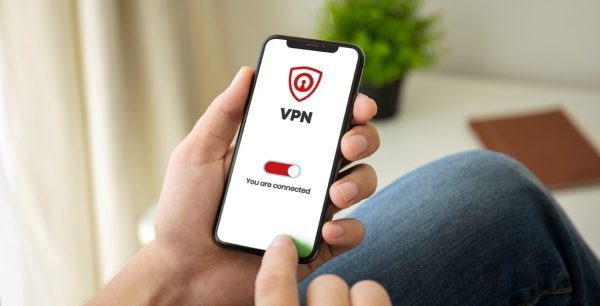How to remove a virus from an iPhone
It is possible to get a virus on your iphone. In this article we’ll take a look at the different ways you might get a virus on your iphone, along with a number of solutions to remove viruses as well. These solutions include everything from deleting apps and resetting data to performing a factory reset.
How iPhones Get Viruses
It’s possible to get a virus on your phone by downloading apps from malicious developers or clicking links to websites you don’t recognize.
While malware and viruses like these are rare, they do exist, and you should know what to do if you encounter one.
Here are some of the most common sources:
Phone Viruses from Third-Party Applications
The most frequent way iPhones become infected with viruses is through malicious third-party apps downloaded outside the App Store. This scenario usually applies to jailbroken iPhones with no software restrictions. If you have safe iOS firmware that hasn’t been tampered with, and you’re using the App Store, it is unlikely that you will ever download a malicious application.
iPhone Viruses from Malicious Websites
In addition to unregistered apps, visiting malicious websites is another way to compromise your iphone’s security. These sites can exploit vulnerabilities in your phone’s mobile browser (e.g., Safari, Google Chrome, Microsoft Edge) and in the iOS itself, tricking you into installing malicious and infected files.
iPhone Viruses from iMessages
Hackers may also try to send viruses and other malware through iMessage. Often the message will appear to be urgent or important, and the text will encourage you to click a strange link to claim a prize or resolve some concern. If you do, your phone can become vulnerable to whatever is on that website’s server, such as malvertising (the use of online advertisements to spread malicious files) or fake application forms aiming to gather personal information and financial details.
How to Know if Your iPhone Has a Virus
If your iPhone has a virus or malware it may start running slowly, be less responsive, or generally act in unexpected ways. A few specific symptoms to look out for are: spiking data usage, poor battery performance, frequent pop-up ads, and app crashes. Devices that have viruses or other malware on them act strange and are usually slow. They basically behave unexpectedly. If your iphone has a virus, you may notice spiking data usage, poor battery performance, iOS apps crash, and rise of pop-up ads.
Viruses and malware may hijack normal functions like your iPhone’s search bar or iMessage app. In a worst-case scenario, they can access your personal information and financial details. These signs are alarming as they can put your personal information at risk; that’s why it’s crucial to detect and remove malware from your iPhone. Though there are ways to remove malware from your iPhone, prevention is still the best defense against cyberattacks.
Retracing Your History
If your devices start acting strangely, think about what links you recently clicked on and who sent them. Safari is a standard gateway for hackers to load viruses and other malware onto your iPhone. It’s good practice not to click a link to an unfamiliar website, especially if you also don’t know who sent it to you.
Downloaded Apps and Files
Jailbroken iphones can be victims of malicious third-party apps, while regular iphones can fall prey to downloaded files and media content with malicious intent. Think about the last few apps or files you downloaded. Downloading external content is a common way for nefarious users to access your mobile device, and it’s not always as straightforward as it may seem. Developers use a type of code called APIs that are freely available for anyone using the service. Hackers can sometimes inject viruses and malware into this code. It’s a good idea not to download an app or file unless you know where it came from.
Are iPhone Viruses Rare?
Because Apple uses a closed ecosystem model for its operating systems, it’s easier for them to keep most threats locked out. Apple devices have little to no risks, but viruses and security vulnerabilities are not unheard of.
Think of Apple’s security system like a walled garden that’s difficult for hackers to breach. It’s possible, but experienced hackers can only get access to Apple devices through online connections and connectivity, such as open Bluetooth connections, rogue public Wi-Fi networks, and iMessages content.
Reputable code developers routinely check their code for suspicious activity. Apple also takes steps on their side to make sure iPhone viruses remain rare. But the growing presence of jailbroken iphones open more doors to hackers and malware authors to get access to an Apple device. That’s why jailbreaking iphones are not always a good idea, regardless of the many benefits it offers.
How to Get Rid of Viruses From an iPhone
Now that you understand how a virus could get onto your iPhone, let’s show you how to remove malware from your device and prevent it from getting infected in the future.
Delete Suspicious Apps
Inspect the apps on your phone and ask yourself if any of them seem suspicious. Do you remember downloading it? Do you use it enough to bother keeping it installed? Many times, just deleting an app is enough to get rid of an iPhone virus. When you install an app, the app installs files and other malicious codes to the phone. Deleting the app then removes all the associated files and malware in it.
How to Delete an iPhone App
Go to the homepage containing the app and press, and hold the app’s icon until a menu appears. From this menu, select Remove App and confirm your decision. This will delete the app and all of its associated files.
Clear Website Data and Browsing History
It’s essential to know how to clear your website data because an iPhone virus can still live in this form of storage. Your browsing history might give you opportunities to unintentionally re-visit a malicious website. As such, it’s a good idea to clear it every once in a while. Malware can re-inject itself onto your mobile device, bringing you back to square one.
How to Reset History and Data
Navigate to the Settings app on your mobile device. Pick Safari, followed by Clear History and Website Data, to see a new menu. On this menu, confirm the browsing history you want to clear. If you’re using Chrome as a default browser, go to Settings. Tap Privacy, and go to Clear Browsing Data to select the data you want to delete.
Restart Your iPhone
You still have a chance to isolate the active viruses and malware by restarting your phone. However, simply turning off your phone isn’t a long-term solution because many viruses may resume their malicious activity once you turn it back on. However, it can buy you time to restore a backup.
How to Shut Down the iPhone
A full shut-down process can also isolate the malware temporarily. Using Airplane Mode alone won’t be enough to stop malware because it doesn’t usually depend on internet access once it makes the jump to your phone. Find the power button on the side of your phone and hold it for a few seconds. This action reveals a slider called Power Off; slide it to the right to turn off your phone. On the iPhone X, press the power button and either volume button at the same time to see this option.
Restore a Previous Backup
Apple gives every user limited iCloud storage for backing up their devices, making it a convenient option to restore your phone if you recently got a virus. However, if you’ve had a piece of malware for a long time, your iCloud backups may also have the virus stored in them. If you believe your device has been behaving suspiciously for a while now, skip this step and move on to the next.
1. How to Restore a Backup
Go to Settings, followed by General, Reset, and Erase All Content and Settings. At this point, the device will give you a few options. Select Restore from iCloud Backup and sign in with your Apple ID to authorize the process. You’ll get to choose which backup to restore. Factory restore is the best option if you have a backup of your files. But if you intend to save your files, it’s best to choose some of the earliest versions of your backups. You can rename your backups as soon as you create them to know which ones are the safest options.
2. Reset to Factory Condition
if you simply want to start fresh, Apple offers a convenient option to reset your device to its original settings as if it were brand-new from the store. Any data that you didn’t back up will be gone. On top of that, no viruses can stay past factory reset.
3. Disable Find My iPhone
Before erasing all data, files, and settings from your phone, you must remove it from the Find My iPhone service. To do this, open Settings and select your name at the top of the menu. From there, pick Find My and Find My iPhone. Turn off all of the settings for your active device.
4. How to Factory Reset an iPhone
In Settings, head to General and select Reset and Erase All Content and Settings. This time, enter your device’s passcode and choose Erase. Confirm your decision to erase all of the settings and data stored on your phone. When it reboots, it’ll look and act just like when you first brought it home.
Keeping Your iPhone Protected Against Viruses
Preventing a problem is always better than repairing the damage it causes. Now that you know not to click on unfamiliar links, there are a few other good practices to keep in mind to help keep your phone safe from malware in the future.
Only Download Apps from the App Store
It’s possible to download and install safe apps from third-party sources, but it’s best to avoid it if you can. Downloading licensed apps from the App Store ensures your iPhone is safe from the majority of malicious apps. Before downloading a new app from the App Store, take the time to check the reviews first. Apps with low ratings may have users calling it out for behaving like a virus. If the reviews say that it slows your device down, skip it and find an alternative.
Keep iOS Up to Date
Whenever Apple releases a new iOS update, it usually includes several security improvements. The latest version of iOS is always the safest one to have. Likewise, never download an older build of iOS unless it comes directly from Apple. Keep your phone running with an up-to-date operating system.
Keep Apps Up to Date
Apps with regular updates for bug fixes and security improvements are safe from a lot of security vulnerabilities. Like Apple, app developers may not discuss the details, but they still regularly monitor vulnerabilities and possible exploits to fix. It’s a good idea to always make sure you download the newest version of an app. Apps whose developers haven’t updated them in a long time could also have malware due to unfixed security exploits.
Tips: How to Detect and Remove a Virus From an iPhone
To get rid of an iPhone virus:
- Understand where malware comes from: Clicking suspicious links and downloading unofficial apps can infect your phone.
- Detecting the virus: Infected phones are slower and behave erratically.
- Delete suspicious apps: Get rid of any apps showing suspicious behavior or any application you don’t remember downloading.
- Clear website data and browser history: Some malware can live in local storage.
- Restart your phone: Malware may spread with your phone on.
- Restore a previous backup: If you can’t pinpoint the virus’s origin, iCloud may contain a virus-free backup.
- Restore your iPhone to factory settings: If all else fails, you’ll need to erase your device and reset it to its original settings.
Final Thoughts
Having to remove a virus from your iPhone probably isn’t your idea of a good afternoon, so be sure to take preventative measures with your device. Nobody wants to lose their personal photos because of a bad link in a text message.
If you think a virus is on your iPhone, there are ways to clean your device and protect yourself from future threats. You can also download proactive apps to protect your phone and your Mac from other malware, such as McAfee Total Protection.

 Home
Home