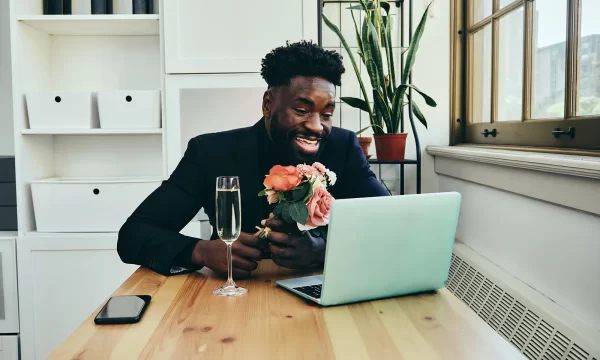How to Secure Your Home Wi-Fi
As part of your overall personal data security, you should make sure you are using secure Wi-Fi connections for privacy of your transmissions, and to control who (or what devices) have access to use your Wi-Fi connection.
An unprotected wireless network (or Wi-Fi connection) and can expose you to risk as hackers can use this connection to access any data you are sending over this (so basically anything you’re accessing and inputting on the Internet). This can even give them access to the files on your computer or mobile devices that are connected to the Wi-Fi network.
Usually, the security on Wi-Fi equipment, like your wireless router, is disabled when it’s first taken out of the box. These are the default settings and should be changed as you set up your home wireless connection.
How to Secure Your Network
- Login to the router settings following the directions provided on the router or provided in the packaging
- Change the username and password that control the configuration settings
- Change the network name (SSID) of your connection from the default name (if possible)
- Enable the WPA2-PSK with AES encryption protocol and make sure you enter the passphrase (usually it’s at least 10 characters)
Additional Security Measures
- Turn off your wireless router when you’re not at home or not using it
- Change your settings so your wireless network’s name (SSID) is private and not broadcast out for anyone to see
- Employ MAC (media access control) address filtering, which lets you set which devices can connect to your Wi-Fi connection. Each device that has wireless connection capabilities will have a MAC address. So if MAC address filtering is enabled and another computer tries to access your Wi-Fi connection, even if they have the SSID and password, they won’t be able to connect.
And you can also make sure that your devices and data are protected by taking these steps:
- Utilize comprehensive security, like McAfee LiveSafe™ service, on all your computers, smartphones and tablets
- Make sure your mobile devices are not set to automatically find and connect to Wi-Fi networks
- Use mobile security like McAfee Mobile Security (that comes with McAfee LiveSafe or is available if you already have computer protection) that will warn you and automatically disconnect you from Wi-Fi networks if it sees that the connection is being compromised
Using wireless networks is convenient in our always on culture, but it’s critical that we remember to protect ourselves and our data.

 Home
Home