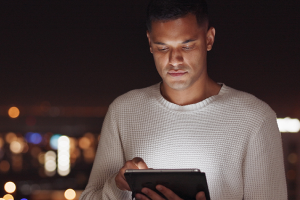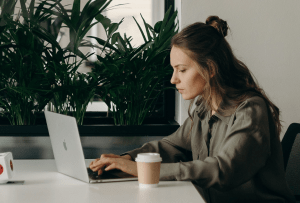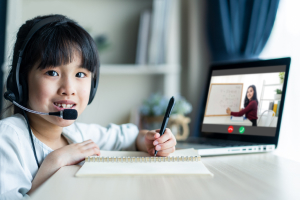Author: Daichi Aoki, Executive Officer, Head of Channel Marketing, Japan and Asia Region
The new version of Windows, Windows 11, was released in October. Although the timing of updates varies depending on the PC, notifications are being sent to Windows Update one after another. With the coming New Year’s holiday and the new school year approaching, many people will be considering replacing their PCs, so many people will likely be purchasing models with Windows 11 installed.
An OS like Windows will be the foundation of your PC environment for many years until the next version, so to speak, your “home” in your digital life. Whether you are renovating (updating) or moving (replacing), you will be starting a new life. And it is the perfect time to review your security.
With remote work and other factors, the security of personal PCs and communication environments has become more important. When updating or switching, unexpected failures and security setting mistakes can occur. Here are some points you should know in advance.
What will change in Windows 11?
How has Windows 11 improved from the previous Windows 10? It’s not just the new look. Even behind the scenes, basic processing has been made more efficient and security has been improved. In addition, Android apps can now be used, and features for teleworking have been added.
In terms of usability, the UI (user interface) has been designed with accessibility in mind, including a review of voice input, sound, and visual presentation to make it easy to use for people with disabilities.
Commonly used functions include upgrades to standard apps such as Paint, Photo Viewer, Clock, and Email. The online meeting platform Microsoft Teams has been built directly into the OS for improved usability, making it more suited to the post-COVID lifestyle. In addition, multiple “virtual desktops” can be customized to suit the situation, making it easier to use a single PC for different purposes such as work, home, and study.
Can I update it on my current PC?
If you receive an update notification
Windows 11 can be updated for free on PCs with Windows 10 installed that meet certain specifications. Have you already seen the following message on your PC’s “Windows Update” screen? Compatible PCs will receive such notifications in sequence. If you see such a message, you can complete the update by following the instructions on the screen.
However, there are some things you should think about before updating. The functions and applications of Windows 10 that you frequently use may not be available in the successor OS, Windows 11. For example, “Office 2013” will not be supported in Windows 11. Be sure to gather information in advance to find out whether essential functions and applications, such as those for work, important data, and security tools, can continue to be used. Also, before updating, don’t forget to back up your current state and important data so that you can restore it in the unlikely event that something goes wrong.
Once the “renovation” is successfully completed, the first thing to do is to check the “safety of your home.” Check the operation of each application, as well as the settings of security software, VPNs, and other security measures .
If you haven’t received an update notification
If you don’t receive a notification for a long time, your PC may not meet the requirements for Windows 11. Some PC manufacturers post information on their website about whether their products can be updated, so if you’re wondering whether to keep your current model or replace it, take a look.
You can also check the detailed system requirements on the Microsoft website . From this page, you can also download the “PC Health Check App” to check whether your PC is compatible with Windows 11, so it’s a good idea to try it out.
Of course, even if you cannot upgrade your PC, you can continue to use it with Windows 10 for the time being. Security patches will be available until October 14, 2025, which is the support period for Windows 10, so you have plenty of time to decide when to replace it.
When to buy a new PC?
As this is the first year-end sales season since the release of Windows 11, the lineup in stores is impressive. With high-speed CPUs and lightweight SSDs becoming more commonplace, now is a good time to consider upgrading your PC, as there are now a number of PCs with a certain level of specs that can handle the new OS.
In recent years, the number of desktop PCs with all-in-one displays has increased, and laptops are now available in a wide variety of types, including lightweight and compact mobile types, large screen types, 2-in-1 types that can be used in tablet style, and touch pen compatible types. It is now easier to find an option that suits your purpose, whether you use it for remote work, want to do a lot of video editing, or just browse the internet. Personally, with the increase in online meetings and video viewing, I would like to have more than 16GB of memory.
When “moving” to the latest model, once you have backed up all the data you need from your old computer, don’t be complacent about disposing of it. Before disposing of or transferring it, be sure to erase all data . Since data can be restored by simply emptying the trash, it is best to use security software or commercially available data deletion utilities to completely destroy the data, and to remove and physically destroy any hard disks that contain confidential data.
When you get a new PC, you want to complete the initial settings as quickly as possible after booting it up for the first time. However, if you enter a string of characters that are easy to predict, such as “1111” or your birthday date, when setting your Microsoft account password or PIN, it may lead to unauthorized access. It is a good idea to use a web service or application that generates random strings to make it more secure. Please also refer to “4 points to be careful of when setting a password” introduced by McAfee.
Once you’ve completed the initial setup, it’s time to start customizing your PC to suit your tastes. Adding your favorite colors and installing applications can be time-consuming but fun.
The recommended procedure is to first install the minimum settings and applications, such as frequently used office software and VPNs used for teleworking. Then, if you make a backup before installing any extra applications, you can restore from that stage in the event of an emergency. Also, if you record the settings, you will have peace of mind when you need to send it in for repairs in the future.
Don’t forget to install security software as well, so you can enjoy your new digital life with peace of mind.
Stay up to date
To stay up to date on the latest McAfee news and consumer and mobile security threats, follow us on Twitter @McAfee_JP_Sec .